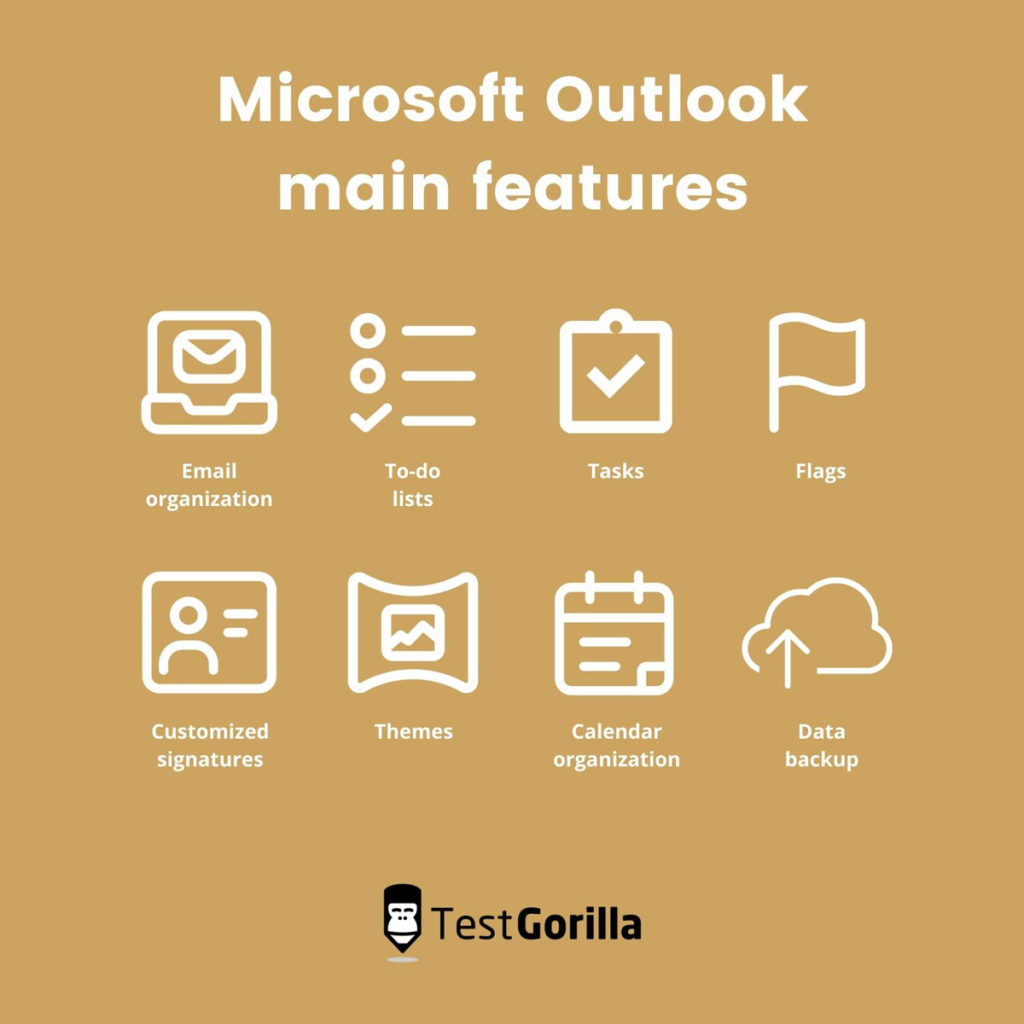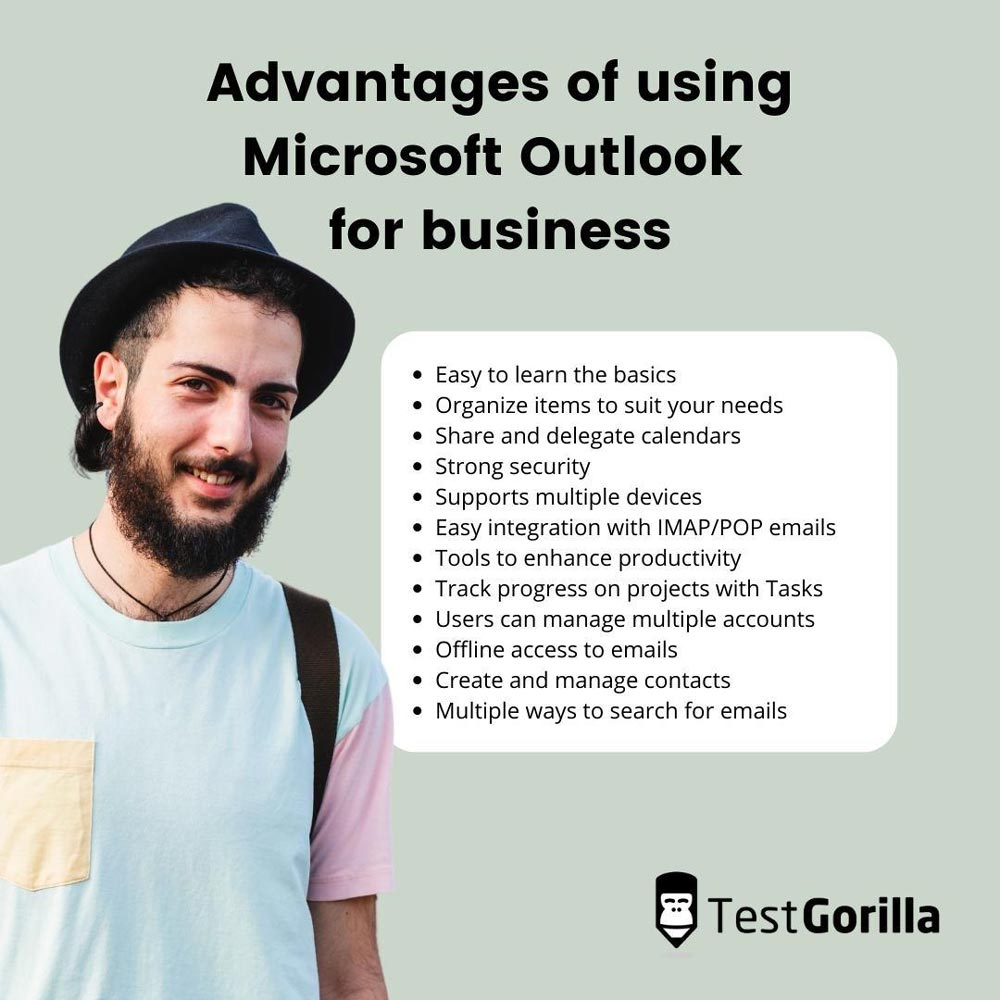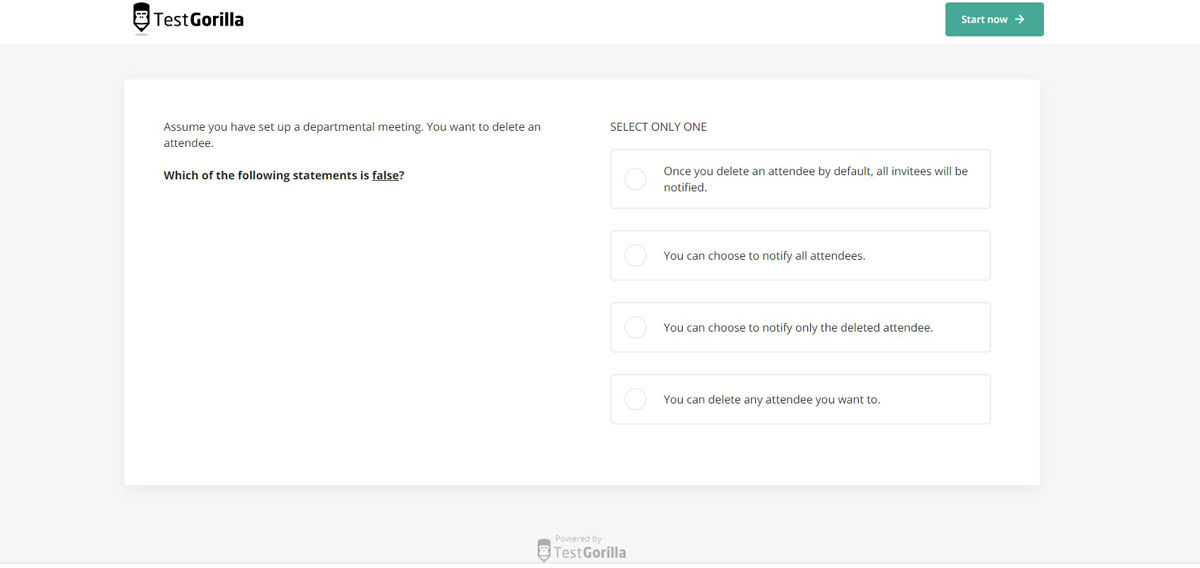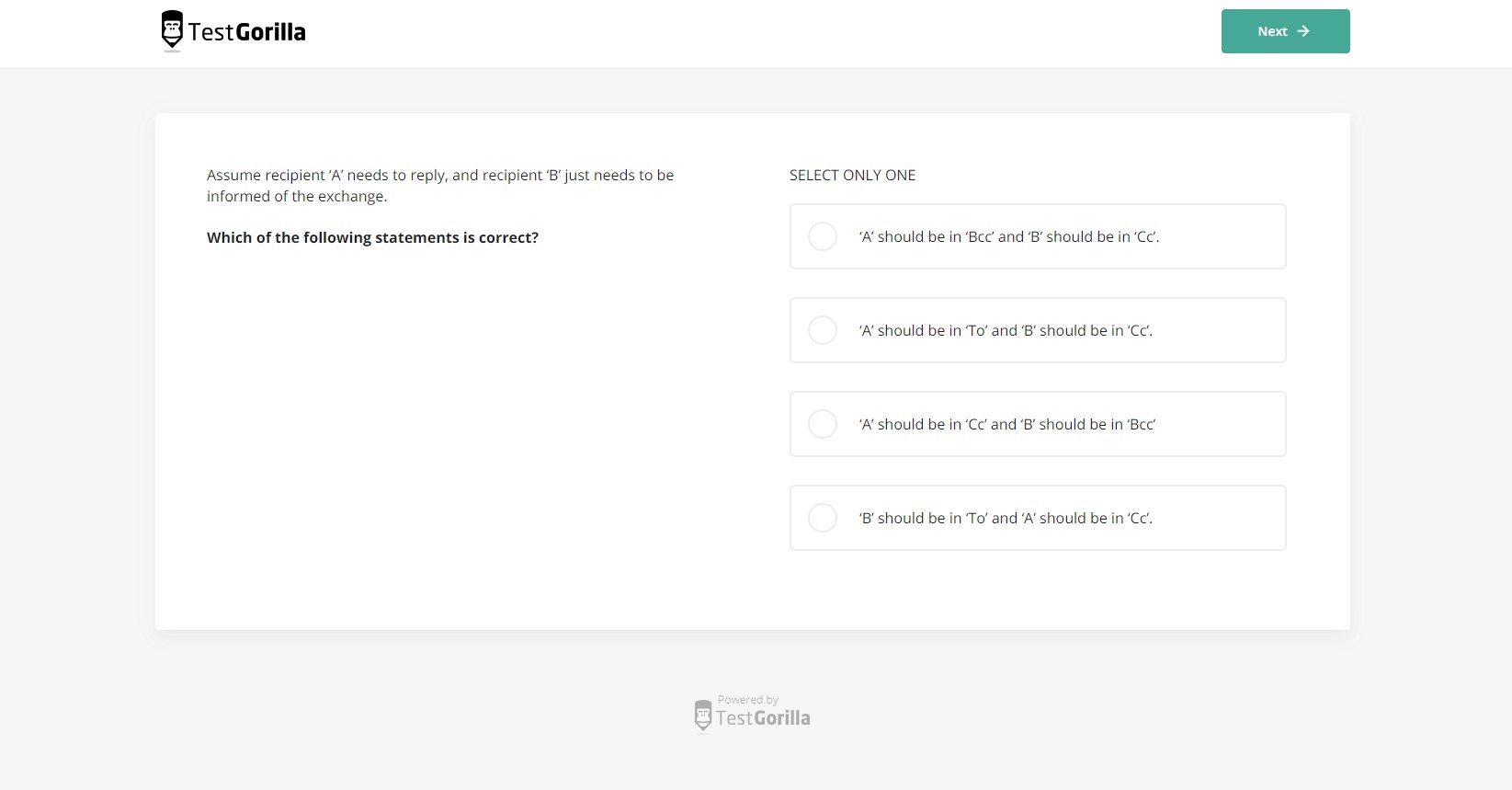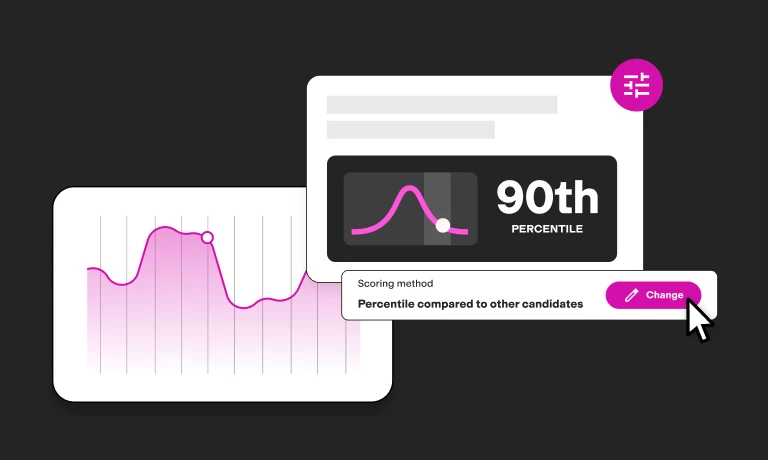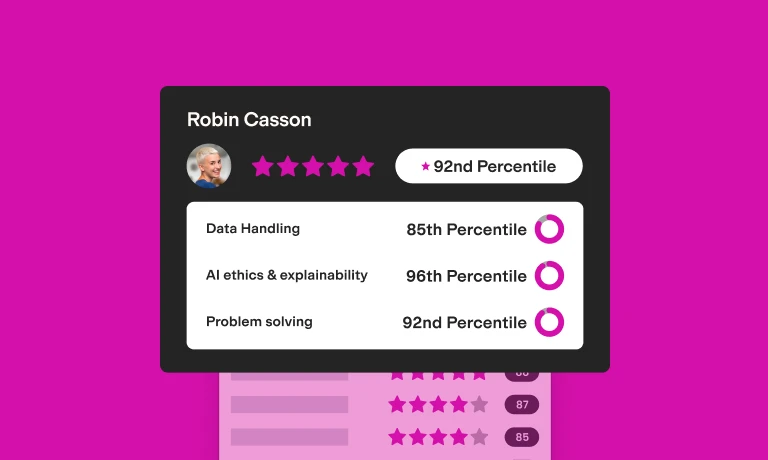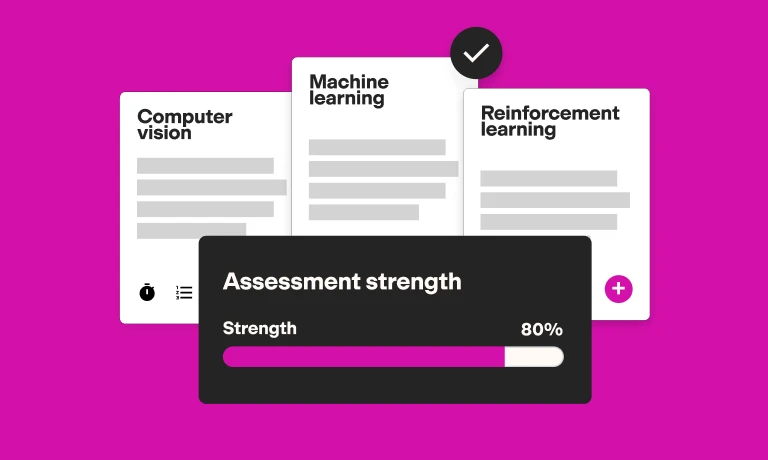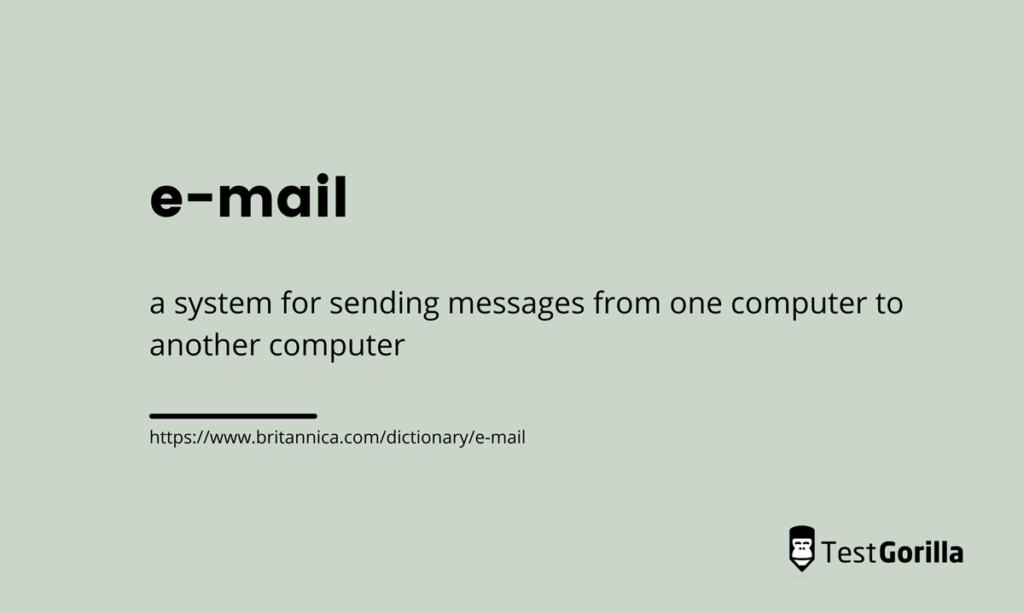There’s no doubt that one of the most popular forms of communication is email. In 2020, a staggering 306 billion emails were sent every day worldwide, and that is projected to increase to over 376 billion emails daily by 2025. That’s a whole lot of emails arriving in work and personal inboxes.
Microsoft Outlook is a veteran that seems to have been around since the internet first started, but it was in the Microsoft Office 97 suite that it first became available to the public.
Fast-forward over 20 years and Outlook is still going strong, although it has seen some major (and much-needed) upgrades over the years. It’s still a preferred email platform for a lot of organizations because it integrates seamlessly with the Microsoft Office suite, which enables easy file-sharing across the business.
Outlook also enables contact, email calendar, and task management features. If Microsoft Outlook and Office form a core part of your business, it’s worth having potential employees take a Microsoft Outlook test to ensure they are familiar with the software.
While dealing with email seems to be a basic task most of us are already experienced with, it’s not quite as easy as it seems when it comes to using Outlook’s advanced features.
We’re going to look at what those advanced Outlook skills are, and also the benefits of using a Microsoft Outlook test to evaluate skill level in using the software.
Table of contents
First, though, let’s discover the advantages of using Outlook in the workplace.
What is Microsoft Outlook used for?
Gmail is currently Outlook’s number one rival for workplace emails, and some people wonder why many businesses still keep using Outlook when Gmail is perhaps simpler to use.
There are several advantages of using Microsoft Outlook. It can be used as a standalone application, but it does come as part of the Microsoft Office suite and Office 365.
If your business relies on the Office suite instead of Google Workspace for creating files and folders, it tends to make more sense to use Outlook than Gmail.
Outlook doesn’t just offer email management. It’s also an address book, notebook, a web browser, and a calendar, too.
Organizations often use Outlook as multi-user software, and it can be integrated with Microsoft SharePoint. This enables employees to share documents and project notes, as well as collaborate with colleagues. To ensure staff can use Outlook efficiently, you should consider giving candidates a Microsoft Outlook test before hiring.
Basic Outlook skills include:
Creating emails
Attaching files to messages
Making appointments and changing them as needed
Customizing the ribbon
Using reminders
Moving emails between folders
Creating signatures
Searching for messages
Flagging messages according to importance
Knowing email etiquette
However, to get the best out of Microsoft Outlook, you need to go beyond the basics and you should develop advanced Outlook skills.
Advanced Microsoft Outlook skills
While most people can find their way around Outlook easily enough, there are advanced functions in the software that many don’t know how to use, or perhaps aren’t even aware of. A Microsoft Outlook test can quickly evaluate candidates’ skills in this area.
Being able to understand and use this advanced functionality has several benefits for your organization and your employees:
Using features like mail merge can save time
Automation of tasks makes life easier and cuts down on the busywork
Automatic reminders and alerts make it easier to keep up with meetings, events, and other engagements
Instant emails with multiple people mean workplace questions can be answered quickly, even if your team works remotely
The advanced features in Microsoft Outlook aim to simplify communications and reduce employee frustration and confusion. Here is a quick overview of what you need to know to use these advanced features:
Learn to work with tasks
Use flags
Learn to work with customized signatures
Add themes
Manage your inbox including filtering, creating search folders, and archiving.
Work with multiple accounts
Backup data
Change the week number settings
Setting up recurring meetings
Here, we’ll take a closer look at some of the top Advanced Microsoft Outlook skills.
1. Working with tasks
Tasks are a way of managing tasks and projects from start to finish. It’s an efficient method of organizing from within Outlook, and the major features of Tasks includes:
Assignable to-dos: Assign tasks to an individual, or use Team Tasks for groups
Time tracking: Add total work and actual work to track time effectively
Customizable task fields: Use the Field Chooser to customize tasks to suit
Helpful reminders: Set up and customize reminders
Categorization and prioritization: The priority field enables you to view your most important tasks. Create unique task view categories and add personalized colors to them
Export function: Export to spreadsheets in two different file types: an Outlook data file (.pst) or Comma Separated Values (.csv) file
Status updates: Check on the status and percent complete fields to see at a glance which projects are on track
2. Customized signatures
Email signatures can be added in Outlook to help recipients find your professional details, so it’s a useful skill to learn. Outlook enables you to add as many signature blocks as you wish and it inserts them automatically when you create a new email.
While creating an email signature is a basic Outlook skill, you can take it to the next level by customizing the signature with formatted text, images, links, and embedded digital business cards.
3. Themes
Outlook’s plain interface can sometimes feel bland. Many people like themes for aesthetic reasons, but they can also help reduce eye strain and make things easier to read.
Inbox themes can be changed in your Outlook account settings, but what you’ll get depends on the operating system you’re using and if you’re on the browser site. Outlook for Windows desktop app only allows you to choose from four options, and if you are using a Mac you can’t change it at all. However, you can put it into Dark Mode on a Mac.
4. Organizing your inbox
Employees can receive hundreds of emails each day, many of which aren’t all that important. However, some of them are, and they run the risk of being lost in that cluttered inbox.
To avoid the dreaded inbox overload in Outlook, you must know how to set up filtering using Outlook Rules, create search folders, and know how to effectively archive emails. Our Microsoft Outlook test finds candidates with the skill to utilize key Microsoft Outlook features and functions to streamline email processing.
5. Backup Outlook data
Organizations that use Outlook regularly come to rely on it to hold all their contacts, emails, and calendars. If you use Outlook.com in your browser, it will save all your data to the cloud, so there’s no problem there.
If, however, you use Outlook on the desktop platform to manage multiple accounts, the data must be backed up periodically.
If you don’t know how to do this, you risk losing important and potentially sensitive data. Backing up Outlook data isn’t a difficult task, but it’s crucial to know and Microsoft Outlook testing can help you find those applicants with this knowledge.
6. Flags
Sometimes you need an extra reminder for a super-important or time-sensitive email, and Outlook enables you to add flags to specific emails.
Flagging an email sets it as a reminder, and the email doesn’t just get flagged in your inbox, but in other areas of Outlook, too, like the Tasks, To-Do Bar, and Daily Task List in the calendar.
7. Managing multiple accounts
Managing one Outlook account might not seem so hard, but what if you have to manage multiple Outlook accounts as part of your job? Things can get messy very quickly, given that each Outlook account has a built-in task manager, contact manager, and calendar.
If you often switch between multiple workspaces, you need to know how to set up and manage multiple Outlook email accounts effectively.
8. Set up recurring meetings
Does your organization have recurring meetings? Knowing how to set up and adjust recurring meetings with Outlook will save you a lot of time and stress. Handling virtual meetings and appointments is one of the areas covered in our Microsoft Outlook test.
As a bonus, this automation means you won’t risk the wrath of the meeting organizer and attendees by forgetting to tell them there was a scheduled meeting in the first place.
9. Add week numbers
If your organization uses week numbers in the calendar, you’ll need to be able to add them to the one in Outlook. This is an especially useful skill if you have remote workers in different areas of the world.
Why? One thing a lot of people complain about is that Outlook has the week numbers wrong in the calendar, and it doesn’t match up to the numbers they have entered.
This isn’t a mistake on Microsoft’s part – there are different week numbering systems in use around the world. Outlook’s numbering system can be changed to match the week numbering system used in different countries.
The best insights on HR and recruitment, delivered to your inbox.
Biweekly updates. No spam. Unsubscribe any time.
How to use a Microsoft Outlook test to evaluate skills
Yes, the good news is that TestGorilla has a Microsoft Outlook test, and using it as part of a skills-based assessment will help you hire skilled candidates without having to sift through hundreds of potentially inaccurate CVS. Resumes and CVs have been around for hundreds of years in one form or another, and we think they just aren’t fit for purpose in the modern world.
At TestGorilla, we believe skills-based hiring is the future of recruitment. It’s a smarter, fairer, and faster way to find candidates with the skills you are looking for.
Our Email Skills (Microsoft Outlook) test will show you which candidates are proficient in internal and external communications using Outlook.
The Microsoft Outlook test assesses candidates’ understanding of basic email functionalities, and also how well they can use Outlook to collaborate with others and manage their workflow.
Below are some sample questions from our Microsoft Outlook test to give you a better idea of the skill level required to get good marks:
The question from the Microsoft Outlook test above evaluates candidates’ ability to delete a meeting attendee correctly in the software, while the one below tests their knowledge of CC and Bcc when it comes to sending emails.
It also evaluates if a candidate can write appropriate emails following proper email etiquette, which is extremely important for harmonious communication between colleagues and customers.
These candidates are also able to use key Microsoft Outlook features and functions to streamline email processing and maintain best practices. This test is especially useful for teams using the Microsoft Office suite at the core of their organization. Candidates who score highly on the Microsoft Outlook test are competent in all the key areas of the software.
How to create an assessment around the Microsoft Outlook test with TestGorilla
While the Microsoft Outlook test will tell you which candidates excel at using the software, it won’t tell you anything else about them when used alone.
We recommend building an assessment around the Microsoft Outlook test to gain a better understanding of the candidate’s strengths and weaknesses in both technical and soft skills.
If this is done at the start of the hiring process, it effectively removes the need to skim through hundreds of CVs, as you can take the top-scoring candidates directly to the interview stage.
TestGorilla’s assessments enable you to add up to five tests, and also to add customized questions to make the assessment more relevant to your organization or brand.
The tests in the assessment are taken consecutively in one sitting, and the results are sent directly to you so you can discover which candidates scored highest in the assessment.
If you’re not sure what tests to combine with the Email Skills test, we have a few suggestions below, or you can browse our extensive test library for more ideas.
The Attention to Detail (Textual) test is a good addition to the Microsoft Outlook test. It tests the candidates’ alertness by asking them to identify errors, omissions, or inconsistencies in the information presented.
Most roles require a good level of reasoning and language, so the Verbal Reasoning test can be used to assess candidates’ analytical skills through language.
Another good test for any job role is the Culture Add test. You don’t want to hire someone who doesn’t care about, or align with, your organization’s values and ethics. Some people call this culture fit, but we prefer culture add as a less biased alternative.
Because every workplace culture is unique, we’ve designed this test to be customized precisely to your company’s values and job role needs for the best results.
How does this work? You set a list of values and behaviors according to their importance for your organization’s culture and the job role. Candidates then receive a blank survey so they can select the values and behaviors that matter most to them. These are just a few of the tests that can be used alongside our Microsoft Outlook test to give you a rounded view of candidates’ skillsets.
Microsoft Outlook test: The next steps to faster and fairer hiring with TestGorilla
Hopefully, you found our article about email skills and the Microsoft Outlook test helpful. Testing for Outlook skills and creating an assessment with TestGorilla will build a solid foundation for you to find the best talent before going to the interview stage.
If you’re thinking of using a Microsoft Outlook test as part of an assessment for a virtual assistant, why not check out our blog post on the benefits of hiring a virtual assistant?
If you’re looking for inspiration or information on pre-employment testing, remote hiring, human resources, and more, why not check out our blog for even more helpful articles and guides.
Alternatively, if you’re excited to try TestGorilla out for yourself, why not sign up for our free-forever account and start building an assessment?
You've scrolled this far
Why not try TestGorilla for free, and see what happens when you put skills first.