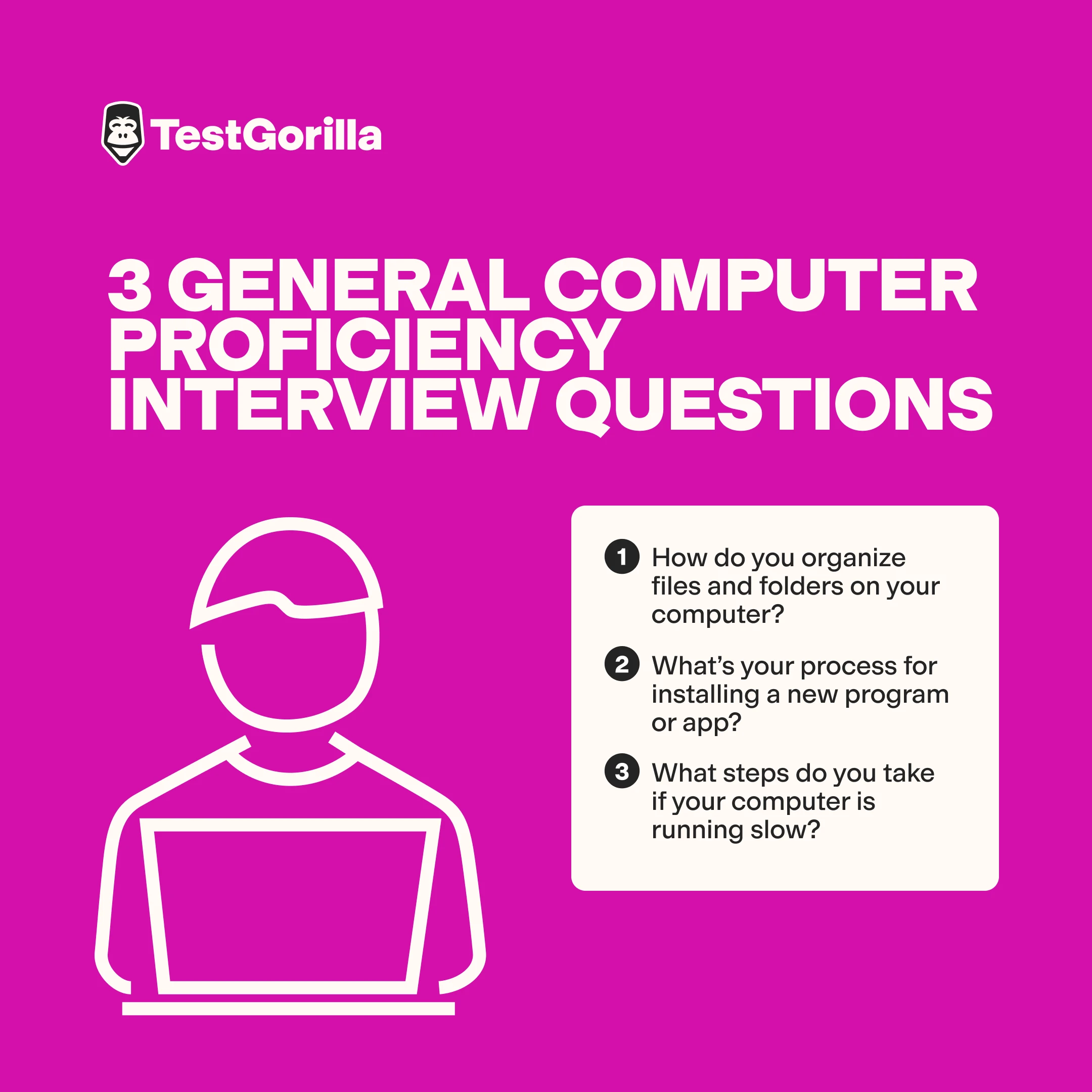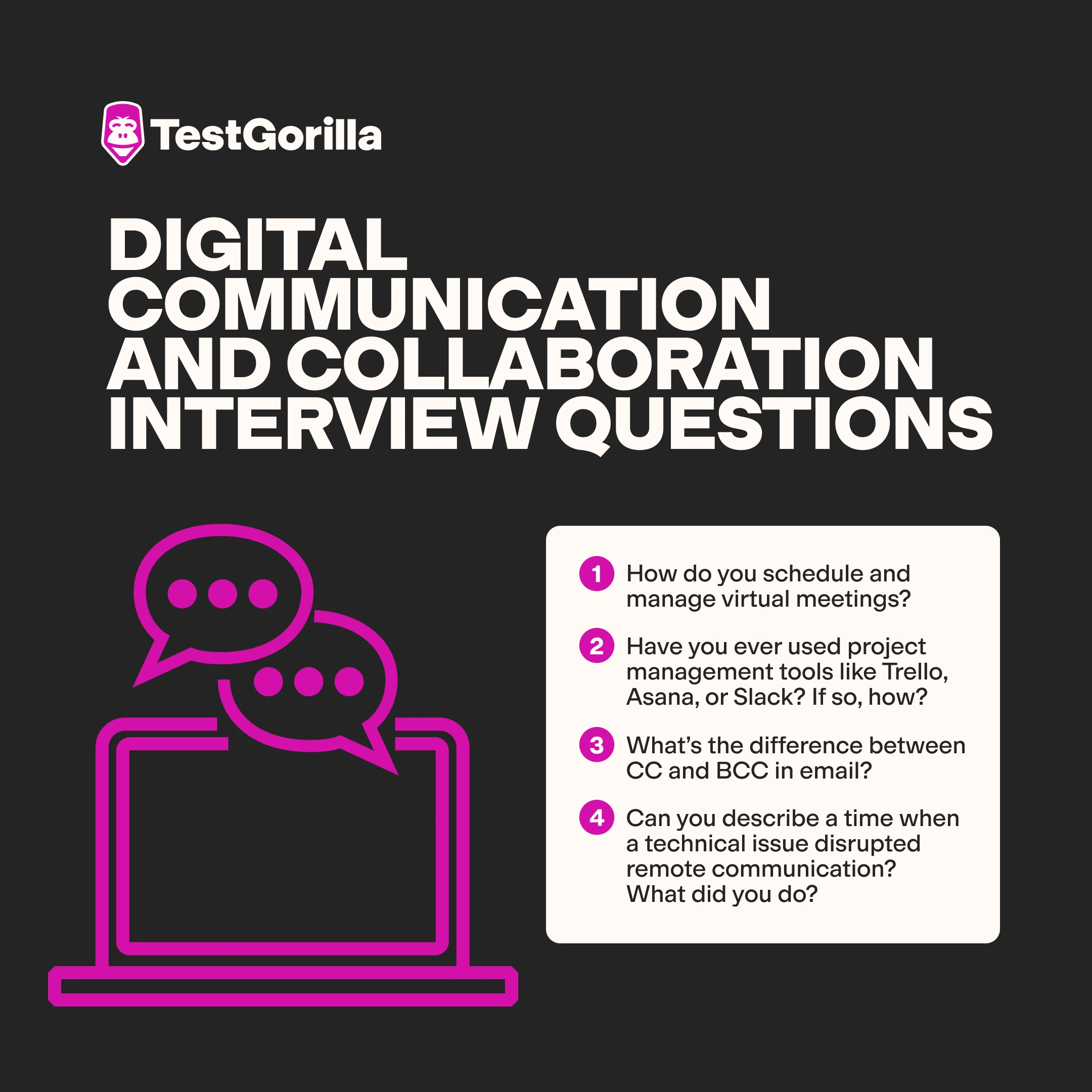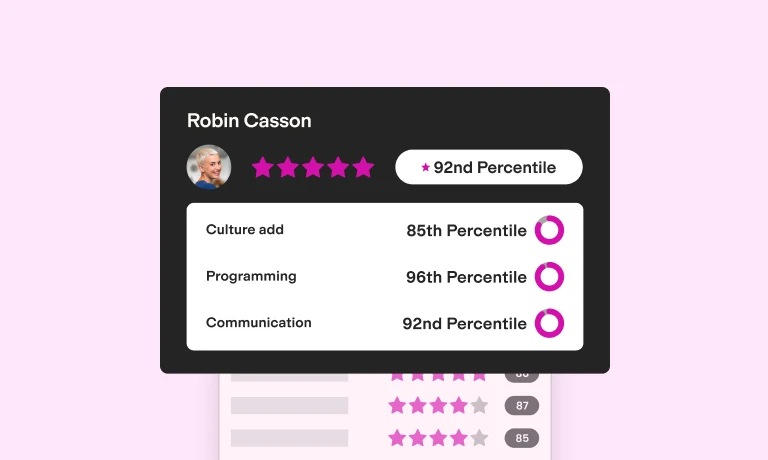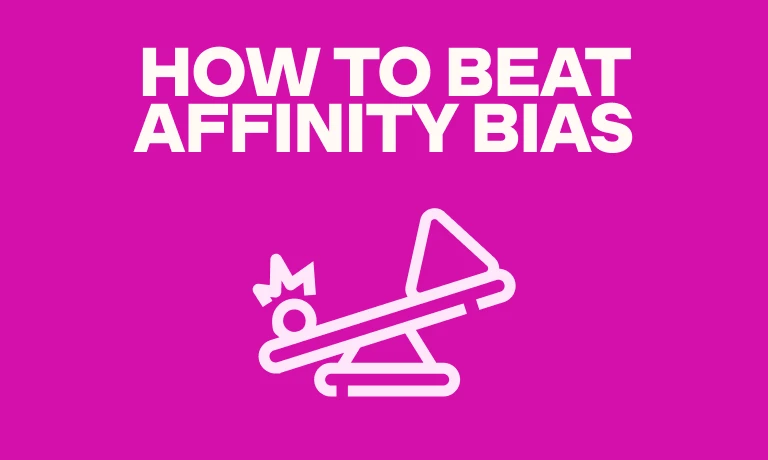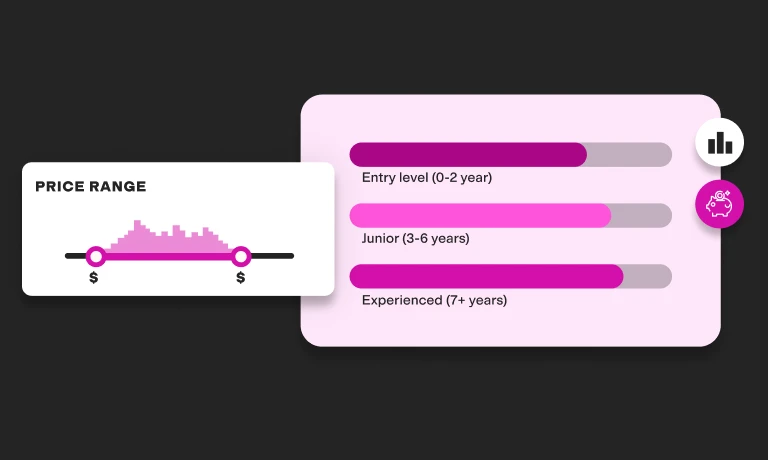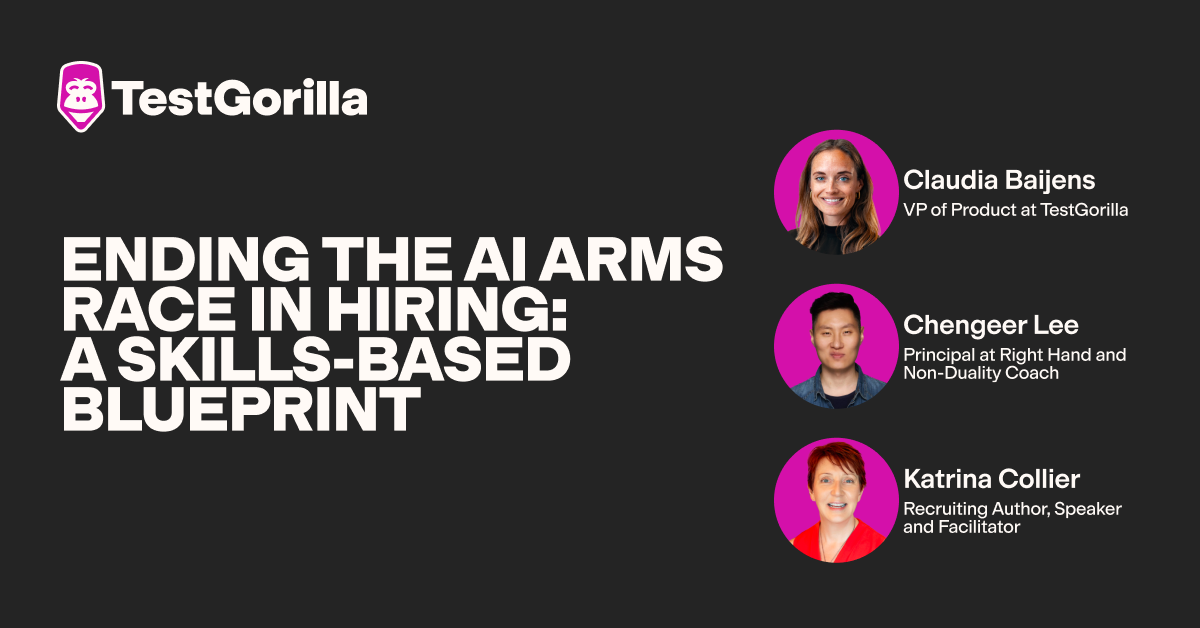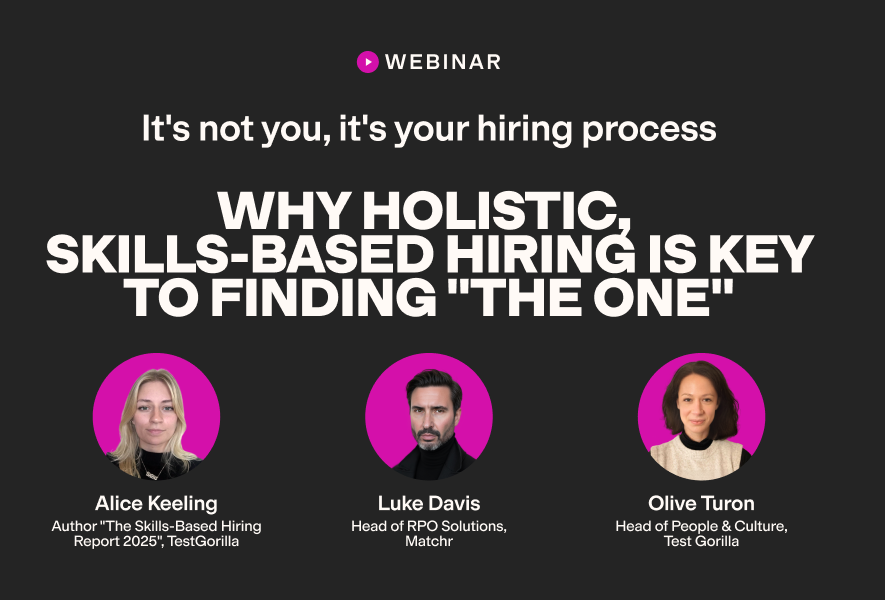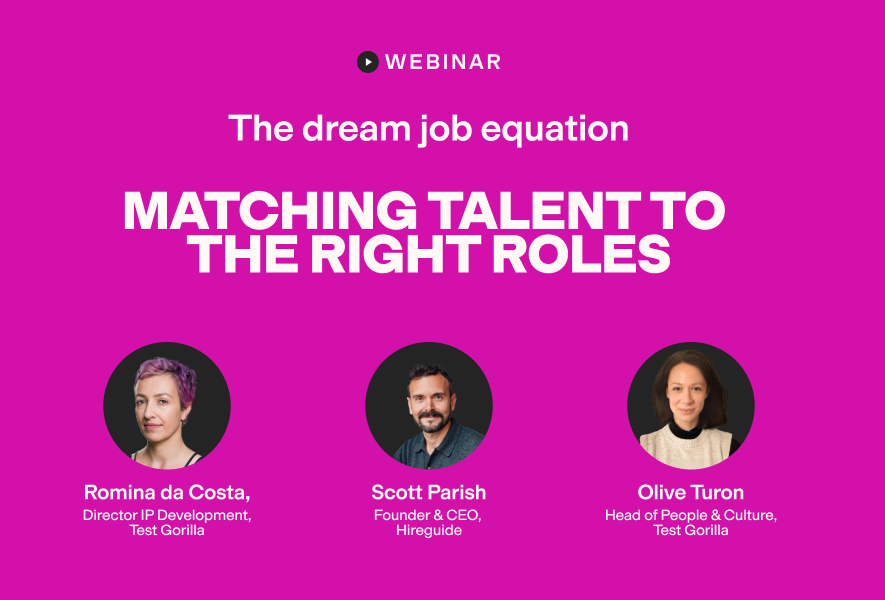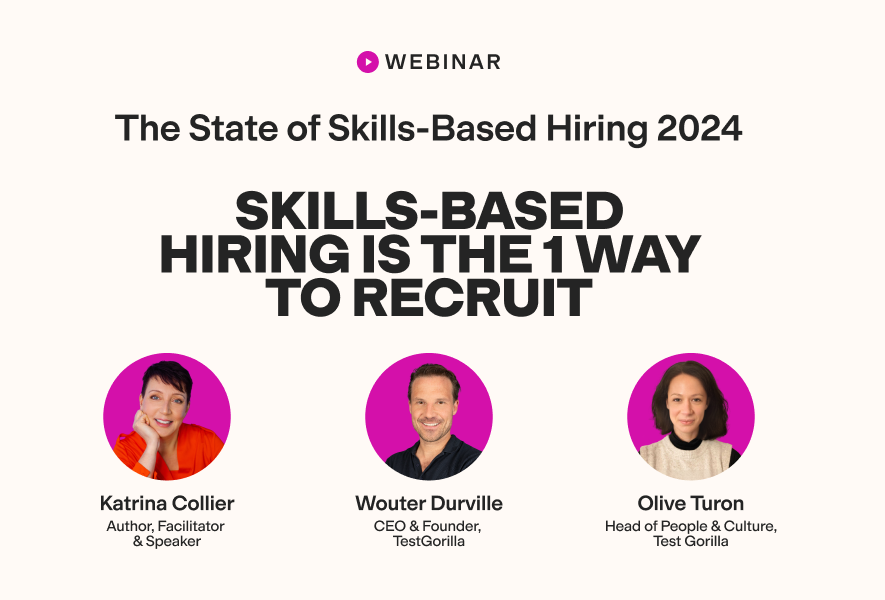Hiring someone who claims to know their way around a computer sounds fine – until they can’t figure out how to unmute on Zoom or format a basic spreadsheet. And new hires without the right digital skills slow teams down, frustrate trainers, and clog up IT with avoidable problems.
That’s why evaluating computer literacy early in the hiring process is critical.
The 14 interview questions below can help you uncover practical digital skills – whether your workplace uses PCs or Macs. Plus, we show you what to listen for in answers and explain how our Computer Literacy (PC) test for Windows OS and Computer Literacy (Mac) test for macOS can help confirm candidates’ skills before the interview even begins.
What does computer literacy include?
Computer literacy involves the capability – and confidence – to handle common digital tools and tasks without needing constant help. It includes:
Familiarity with operating systems (like Windows or macOS), file organization, and basic settings
The ability to use spreadsheets and word processing software
Experience with email, chat, video conferencing platforms, and social media platforms
Comfort using cloud-based tools such as Google Drive or Microsoft 365
Good habits around digital safety – like creating strong passwords, managing software updates, and avoiding phishing
The ability to troubleshoot simple problems – like slow devices, printer issues, or broken links
Why assessing computer literacy is critical
Modern roles – whether in logistics, admin, or retail ops – depend on digital tools like email, spreadsheets, video calls, and shared drives to function in today’s digital workplaces. To keep work flowing, you need candidates who are comfortable with these systems and willing to learn new ones.
But digital skills can be hard to verify. Many candidates say they’re proficient, yet struggle with basic tasks once they start.
That’s why assessing computer literacy skills effectively during hiring is so important – it helps you uncover red flags early.
The best insights on HR and recruitment, delivered to your inbox.
Biweekly updates. No spam. Unsubscribe any time.
14 interview questions to evaluate computer literacy
These questions assess how comfortable candidates are with everyday basic tasks, file handling, and system navigation. They also help highlight whether your candidate can adapt to different operating systems, such as Windows or macOS.
General computer proficiency questions
1. How do you organize files and folders on your computer?
A strong answer might mention creating clearly labeled folders, using subfolders for categories or dates, and avoiding clutter on the desktop. Bonus if they reference cloud storage or shared drives.
For PC users: Look for mentions of using File Explorer to create a folder hierarchy, sort files by type or date, and pin important folders to the sidebar. Many Windows users also rely on OneDrive for automatic backup and syncing.
For Mac users: Strong answers might include organizing files in Finder using folders and color-coded tags. Some candidates may use iCloud Drive to back up files or take advantage of the built-in Recents and Smart Folders to locate documents quickly.
What it reveals: This highlights how the candidate approaches digital organization. It shows whether they have the basic knowledge needed to manage files efficiently.
2. What’s your process for installing a new program or app?
Look for answers that mention checking system compatibility, downloading from trusted sources, following on-screen prompts, and confirming installation permissions.
PC users might talk about using .exe installers, navigating User Account Control (UAC) prompts, or adjusting Windows Defender settings.
Mac users may mention downloading .dmg files, dragging apps to the Applications folder, and approving installations through System Settings.
What it reveals: This question helps reveal their comfort with installing software applications and whether they can work through the process independently. Bonus points if they mention adjusting steps based on the device or operating system they’re using.
3. What steps do you take if your computer is running slow?
Stronger candidates may say they check for background apps, clear their cache, restart the device, or scan for updates to resolve performance issues. Some may mention checking storage or asking IT if needed.
PC users may mention Task Manager, disk cleanup, or removing unused programs.
Mac users might cite Activity Monitor, managing login items, or using Disk Utility.
What it reveals: This taps into their problem-solving skills and sees if they can handle small tech issues calmly before escalating. It also reveals how proactive they are in maintaining performance.
Questions about software and productivity tools
1. What spreadsheet functions are you comfortable with?
A good answer might include basic functions like SUM, AVERAGE, or COUNT, plus more advanced tools like filters, conditional formatting, or VLOOKUP.
PC users may refer to Excel and mention using formulas, pivot tables, or data validation.
Mac users might highlight Excel for Mac or Numbers, noting any platform-specific limitations or how they adapt features.
What it reveals: Comfort with spreadsheets is a strong indicator of technical proficiencies like data entry, formatting, and basic analysis. This question helps you spot whether a candidate has real experience or just surface-level familiarity.
2. Have you ever created a presentation? What tools did you use and how?
Candidates may mention PowerPoint, Google Slides, or Canva. Stronger answers explain how they used tools like slide templates, speaker notes, animations, or image placement to make content clear and engaging. Some may describe organizing content for different audiences or adjusting layouts for clarity.
PC users might focus on PowerPoint’s design themes, transitions, and slide master tools.
Mac users may bring up PowerPoint for Mac or Keynote, which has different shortcuts and design workflows.
What it reveals: Presentations come up in many roles, not just leadership. This question checks their ability to use software applications to communicate ideas clearly.
Digital communication and collaboration questions
1. How do you schedule and manage virtual meetings?
A strong answer could include checking availability on a shared calendar, using tools, sending invites with links, and setting up reminders.
PC users might reference Outlook or Google Calendar in Chrome.
Mac users may also mention Apple Calendar or using meeting links through Apple Mail integrations.
What it reveals: This checks for familiarity with digital tools used in remote and hybrid settings. You’ll also learn whether the candidate is comfortable coordinating with others across platforms.
2. Have you ever used project management tools like Trello, Asana, or Slack? If so, how?
Good responses explain how they used the tool – for example, tracking tasks in Trello, updating progress in Asana, or communicating with a team in Slack.
As Juliana L. Gutierrez, a specialized consultant in civil infrastructure and general contracting, puts it:
“Proficiency in digital collaboration tools is increasingly important, especially with the rise of remote work. Assessing candidates’ experience with communication platforms and project management software helps determine their ability to integrate into your team’s digital workflow.”
What it reveals: Many workplaces rely on project management tools to stay organized. This question uncovers a candidate’s experience with structured collaboration and task tracking.
3. What’s the difference between CC and BCC in email?
A correct answer will explain that CC (carbon copy) sends a visible copy to others, while BCC (blind carbon copy) hides recipients from each other.
What it reveals: It may seem basic, but email mistakes can lead to confusion – or worse, data leaks. This checks for basic computer skills and professionalism.
4. Can you describe a time when a technical issue disrupted remote communication? What did you do?
Look for examples like audio not working on Zoom, files not loading, or lag on a video call. A strong answer includes steps the interviewee took to troubleshoot and adapt.
What it reveals: This question checks both their problem-solving abilities and their ability to stay calm when tech fails – valuable traits in any team setting.
Cloud and web navigation questions
1. How do you back up files to the cloud?
Strong answers explain how candidates back up files either automatically or manually, such as syncing specific folders, scheduling regular backups, or saving key documents to shared team drives.
PC users might mention setting up Drive for Desktop, OneDrive Sync, or using built-in Windows backup tools.
Mac users may describe using iCloud Drive or Time Machine for automatic snapshots and recovery.
What it reveals: This shows their understanding of cloud-based collaboration and how proactive they are in protecting their work. Look for signs they know how to keep files safe and recoverable without needing frequent IT support.
2. Explain how you use browser tabs, bookmarks, or extensions to stay organized.
Good answers might include using bookmarks to quickly access frequently used tools or sites, grouping tabs by project to reduce clutter, and using browser extensions – like password managers or screen capture tools – to streamline repetitive tasks.
PC users might mention organizing tabs in Chrome or Edge with bookmarks and productivity extensions.
Mac users might refer to using Safari’s tab groups or third-party tools to streamline browsing.
What it reveals: This gives insight into their digital habits and how well they stay organized. Candidates who know how to customize and manage their browser environment tend to be more efficient with digital tools and better at juggling multiple tasks.
Digital safety and troubleshooting questions
1. What would you do if you clicked on a suspicious email link?
A good response includes stopping any further action, closing the tab, not entering any info, reporting it to IT or a manager, and running a scan with antivirus software to check for malware.
What it reveals: This is a simple way to check their response to a potential phishing attempt. It also shows if they can stay calm and act responsibly when something goes wrong.
2. What does it mean to keep your software “up to date,” and why is it important?
Strong answers might say this process involves allowing system or app updates to install regularly, either manually or automatically, to stay current with features and security patches.
PC users might refer to update prompts in the taskbar or within Windows Settings.
Mac users may mention using the App Store or System Settings for updates.
What it reveals: Many overlook software updates, yet they’re essential to avoiding bugs or vulnerabilities. This question helps reveal whether they have the basic technical knowledge needed to keep systems running smoothly.
Go further: Use skills tests to confirm competency
When you’re hiring for roles that require computer literacy, skills tests should come before interviews. They help filter out unqualified candidates early, saving time and ensuring you're interviewing candidates who are most suited to the role.
With TestGorilla’s computer literacy tests, you can assess candidates’ technical skills and ability to perform essential digital tasks, such as:
Operating computers (Windows PC or Mac)
Sending, receiving, and organizing emails
Browsing and searching the internet
Managing files and folders
To tailor assessments to your tech stack, choose the version that matches your environment:
Computer Literacy (PC) test for Windows-based environments
Computer Literacy (Mac) test for Apple-first workplaces
You can combine either of these with other tests from our library – including role-specific, cognitive ability, software, and other skills tests – to create a holistic assessment. You can even add custom questions (like the ones above).
Then, you can select top-scoring candidates for your interview.
Ready to start assessing candidates? Get a free demo today.
Related posts
You've scrolled this far
Why not try TestGorilla for free, and see what happens when you put skills first.