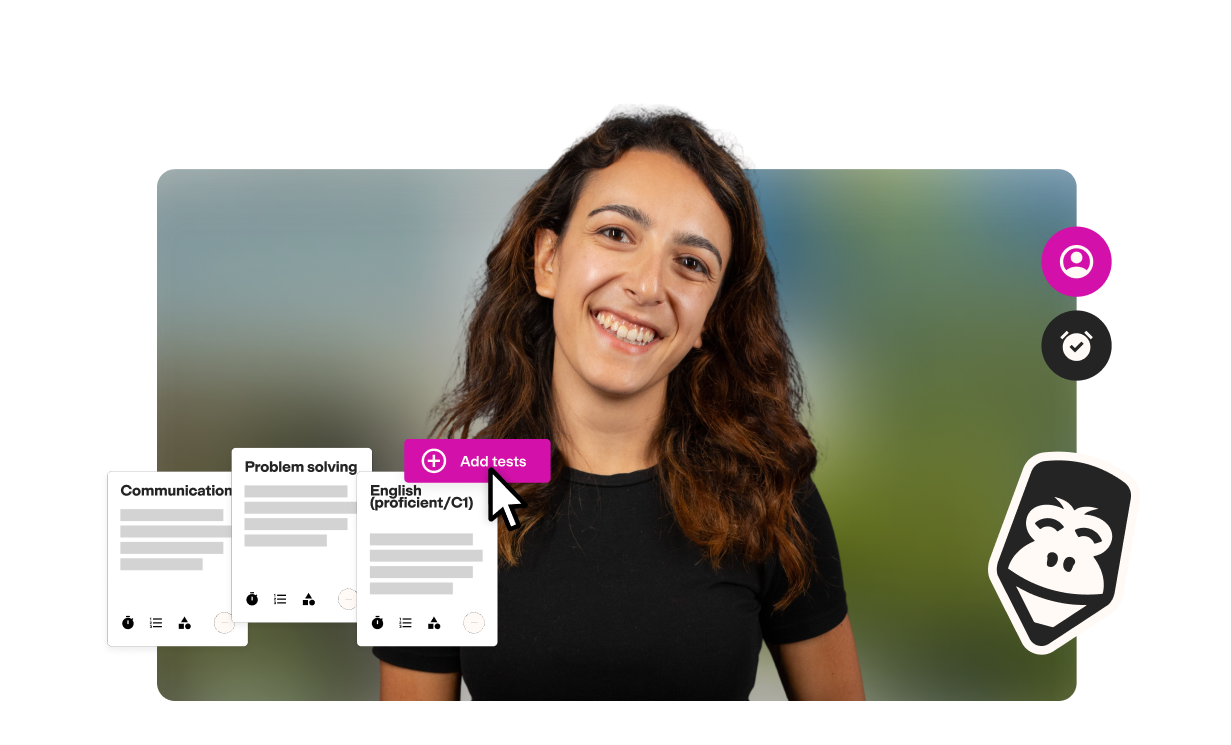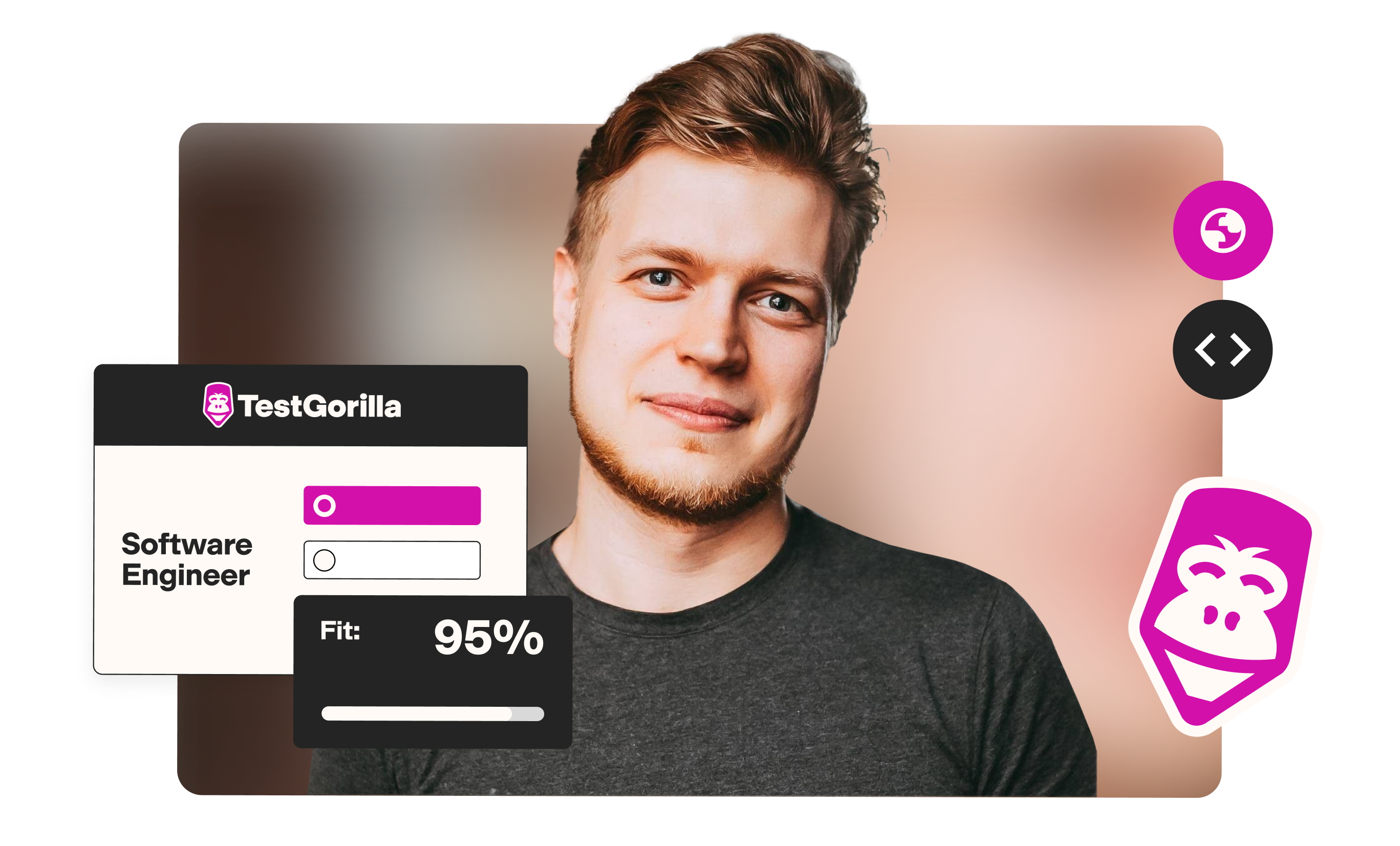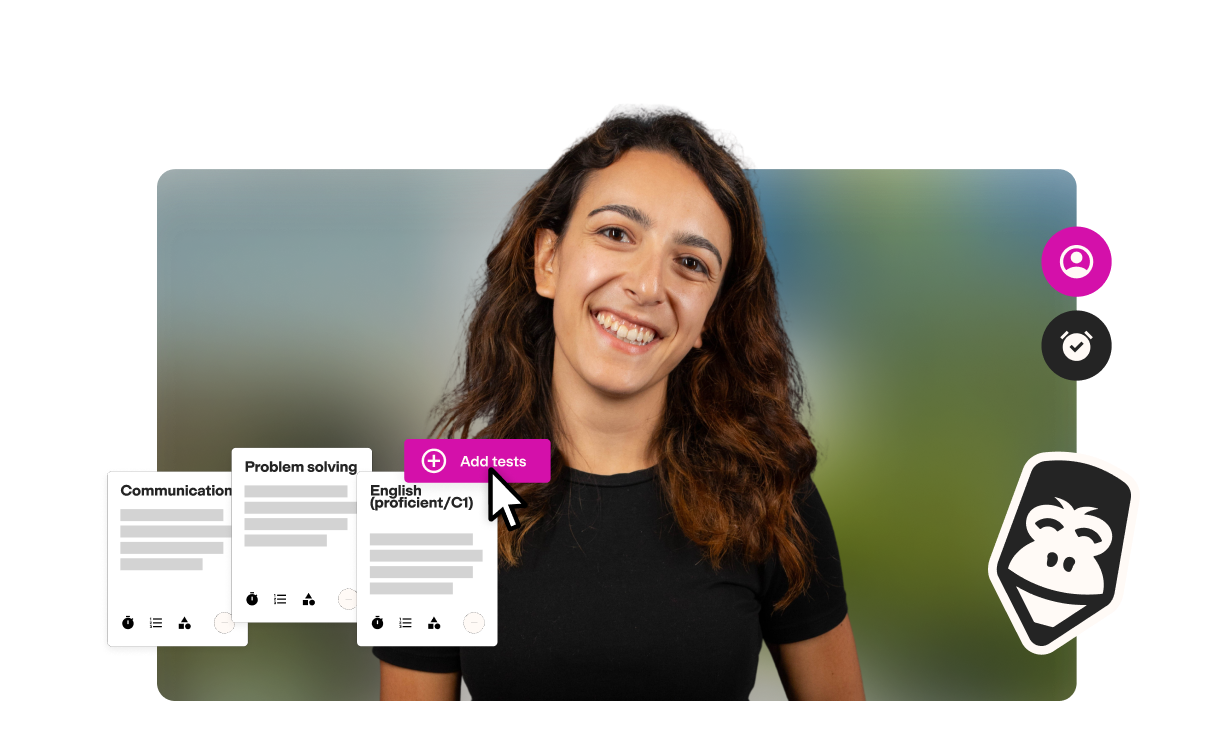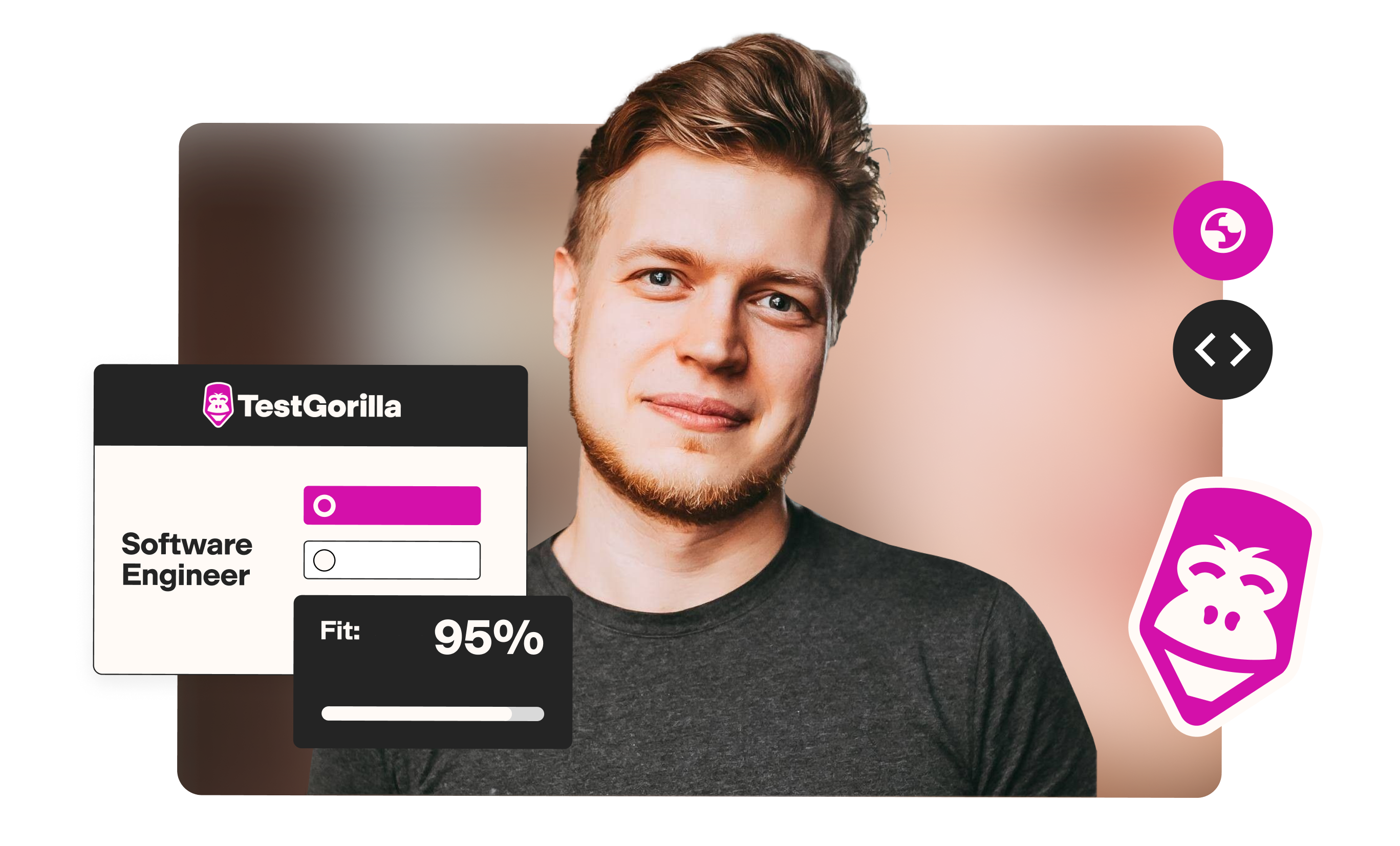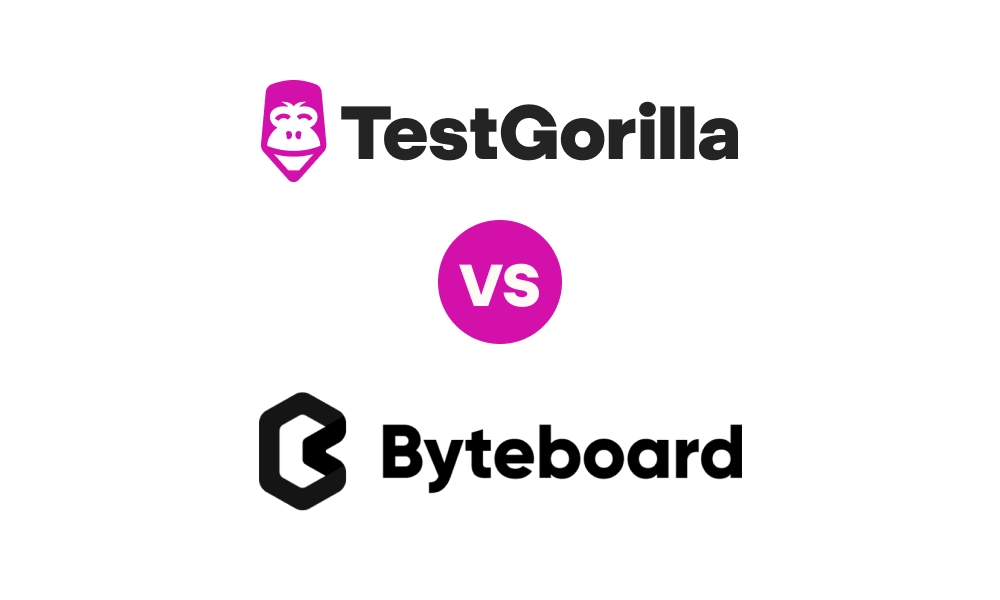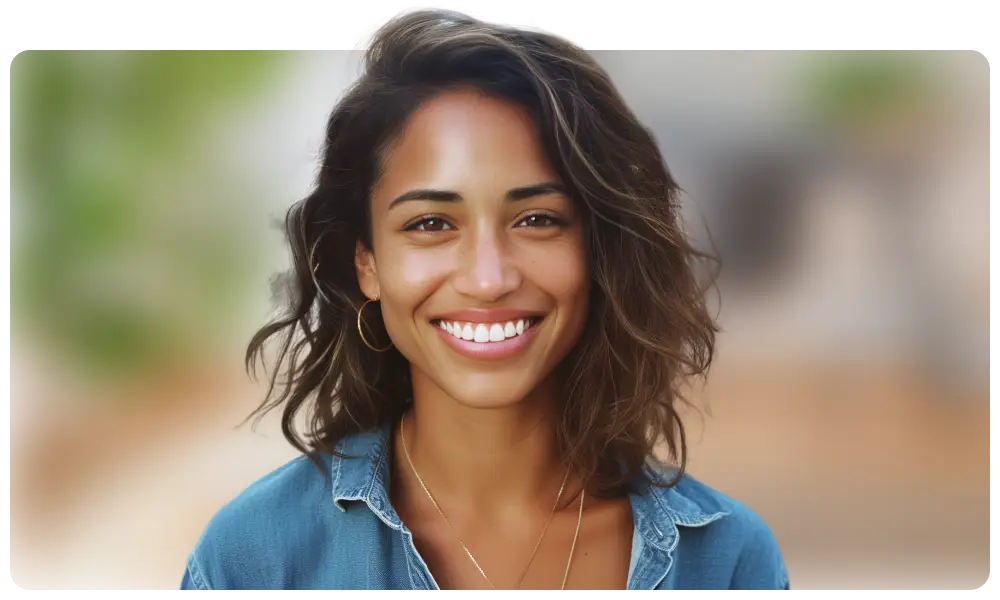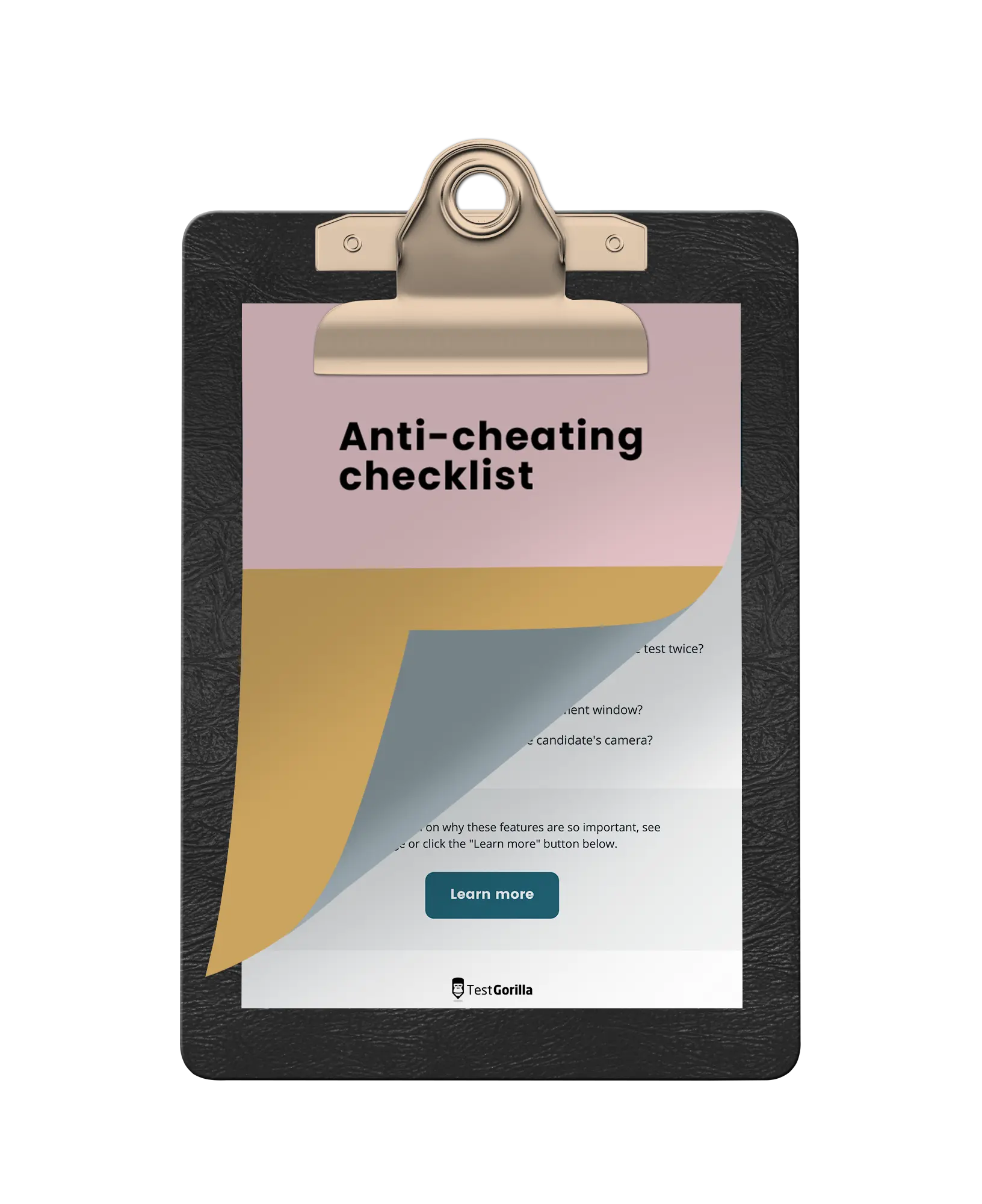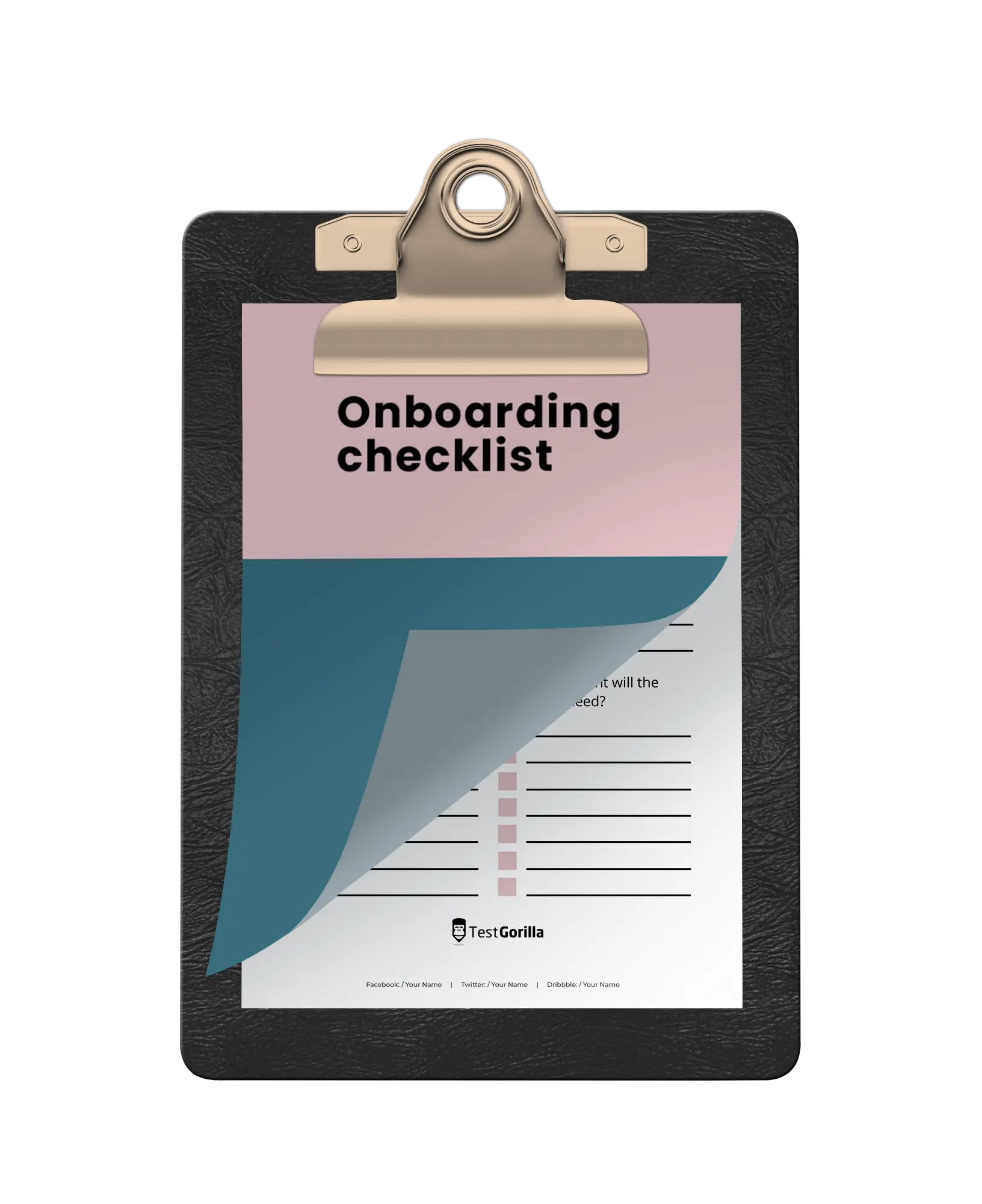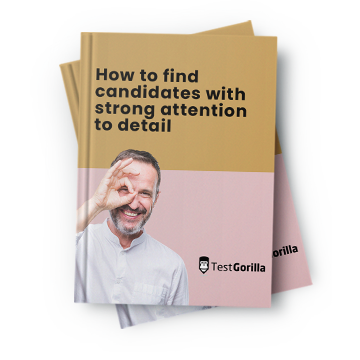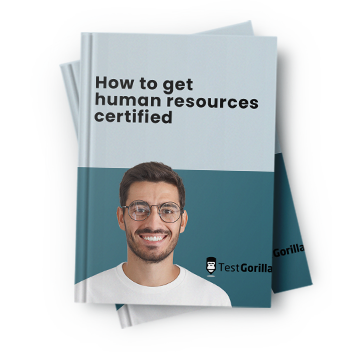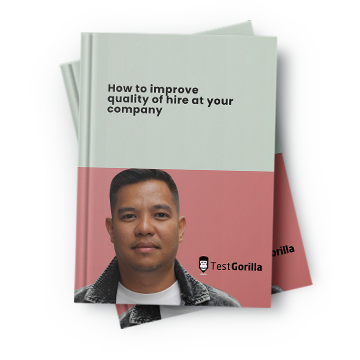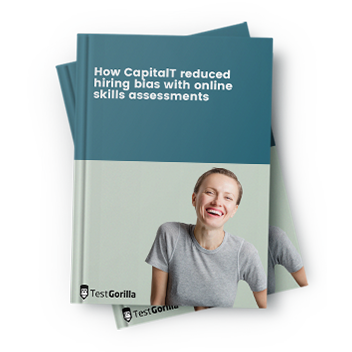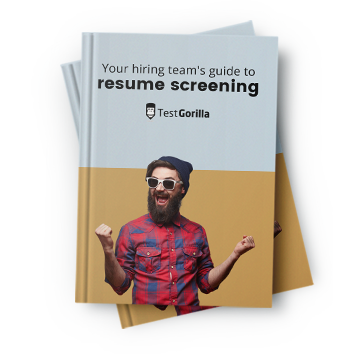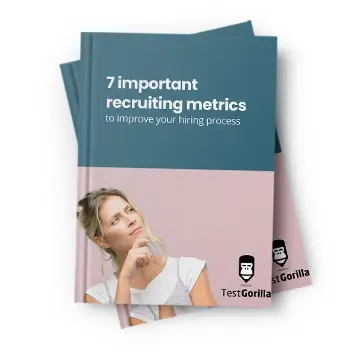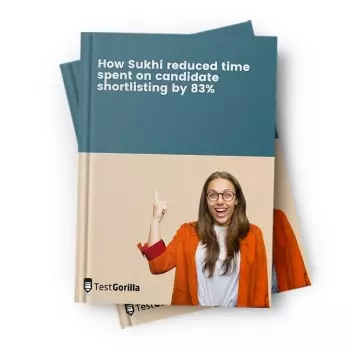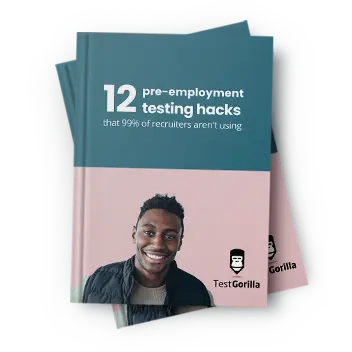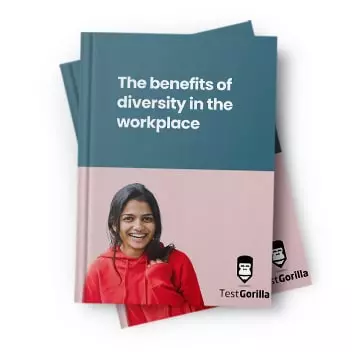Most companies today rely on data to make decisions – and Tableau can be a very handy tool when analyzing and visualizing your data.
But to make the most of it, you need to have the right talent on board, including skilled Tableau experts who can turn seas of data into neatly presented insights and information.
We all know that those professionals are absolute gold (but also, hard to find!). If you miss the mark, you might end up with less-than-stellar data stories and insights.
To help you evaluate applicants’ Tableau skills, we’ve prepared a list of 40 insightful Tableau interview questions to ask, along with 20 sample answers to evaluate their responses – and ideas for skills tests you can use during recruitment.
Table of contents
What’s the best way to evaluate candidates’ Tableau skills?
The best way to ensure you’re hiring professionals with top Tableau skills is to:
Use a skills assessment featuring a Tableau test to filter out unqualified candidates
Ask shortlisted candidates the right Tableau interview questions to evaluate their expertise and know-how
Regarding the first step, simply head to our test library to pick the right tests for the role you’re looking to fill.
Here are some of our top picks for a data analyst role:
Tableau: Evaluate applicants’ Tableau skills before you spend time interviewing them
Exploratory data analysis: This test is ideal for more senior roles in which you expect candidates to be familiar with the principles of exploratory data analysis (EDA)
Data analytics in Excel: Evaluate applicants’ ability to leverage Excel and Tableau when analyzing data
Data analytics in AWS, Azure, or Google Cloud Platform: Gauge candidates’ ability to work with cloud-based datasets
And, to help you with the second step, we’ve prepared a list of 40 Tableau interview questions (and 20 sample answers) below.
Top 20 Tableau interview questions and answers to hire the best talent
Below, you’ll find our selection of the best interview questions you can ask candidates to assess their Tableau skills, along with our advice on what to expect from the best talent.
1. Can you explain what a dashboard is in Tableau?
A dashboard in Tableau is a collection of various views and visualizations that come together to tell a story or provide a comprehensive overview of the data. It enables users to combine multiple visualizations from different data sources into a single interface, which is one of the key strengths of Tableau.
Candidates might mention that dashboards are interactive and can be used to filter, sort, and drill down into specific details.
Excellent answers will not only feature information about what dashboards are, but also about what their purpose is: to provide actionable insights at a glance.
2. What are the different data types in Tableau?
Expect skilled candidates to be familiar with Tableau's primary data types:
Numerical: Numerical data comes in two types, integer (whole number) and float (decimal)
String: Textual data
Boolean: True or False values
Date: Data in date and datetime formats
Geographical: Data used for mapping
They might also mention Tableau's ability to recognize and plot geographic information automatically.
The best answers will include practical examples of using different data types for quantitative and qualitative analysis or to create maps.
3. How do you use Tableau to identify trends in data?
Tableau is an excellent tool for data analysis. Expect candidates to explain how they use:
Line graphs or time series to visualize trends over time
Geographical data to identify geographic trends
Trend lines and forecasting features to make predictions
The best answers will explain how candidates zoom in or out to adjust the data’s granularity, for example by switching between a monthly and a quarterly view. Skilled Tableau experts will also point out the importance of picking the right colors and sizes to present data in a meaningful way.
4. What data sources can you use in Tableau?
Look for candidates who know Tableau's data connection features inside out. Candidates should list several types of data sources Tableau can connect to, such as:
SQL databases
Excel files
Google Sheets
Web data connectors
They might also mention Tableau's ability to blend data from multiple sources.
5. What is a shelf in Tableau?
Shelves are part of Tableau's interface where users drag and drop data fields to create visualizations.
Candidates might touch on specific shelves like Rows, Columns, Filters, Marks, and how they help visualize data. Look for specific examples, such as dragging a date field to the Columns shelf to define the X-axis of a chart.
6. Describe what a worksheet is in Tableau.
A worksheet is a single view or visualization created in Tableau, and is the building block of dashboards and stories. Each worksheet can display a different aspect of the data or enable users to analyze it differently.
They may also mention that a worksheet contains shelves and cards – such as Filters, Marks, and Pages – that control the details and aesthetics of the visualization.
7. What is the difference between discrete and continuous data in Tableau?
Discrete data is typically categorical and represents individual items, creating headers in visualizations. Examples include names, regions, or segments.
Continuous data represents measurable quantities, such as sales, temperatures, or distances, and can take on any value within a range. It generates axes and allows for a granular analysis of trends.
8. Can you explain the concept of data blending in Tableau?
Data blending enables users to combine data from multiple sources on a single worksheet. It requires a primary and secondary data source, defined by their relationships.
A strong answer should also cover the limitations of data blending – like its impact on performance impacts or on the granularity of data – and compare it with data joining, which is sometimes the better option.
9. Explain the use of context filters in Tableau. How do you apply them and what’s their purpose?
Do candidates understand context filters' impact on data analysis? With this question, you can find out.
Context filters help improve performance and manage data subsets by creating a temporary table for the filtered data. This then impacts all other filters applied afterward.
When a user applies a context filter, Tableau creates a smaller dataset that only includes the data that matches this filter. Afterward, any other filters you set up only affect the data in the smaller dataset.
This approach can make data analysis smoother and faster, especially when working with a large dataset.
10. Describe how you’d create a parameter in Tableau.
Look for candidates who can provide a clear step-by-step process in which they:
Open the Data pane, choose "Create Parameter", and name it
Choose the right type of parameter, f.e. range, list, or a formula-based parameter, and the settings like data type, current value, and allowable values
Set the parameter’s rules, f.e. a number, a date, or a list of specific options that can be adjusted
Define the limits, i.e. the parameter’s minimum and maximum values
Customize its appearance, f.e. as a slider or a dropdown menu
11. How do you optimize the performance of a Tableau workbook?
Candidates with hands-on experience will likely mention a mix of technical strategies and best practices, such as:
Reduce the number of worksheets, using extracts instead of live connections
Limit complex calculations or high-cardinality fields (i.e. fields with many unique values)
Improve data sources by aggregating data, using indexed fields, or reducing the number of rows and columns imported into Tableau
Use the Performance Recorder feature to spot bottlenecks
12. What are the different types of LOD (level of detail) expressions and how are they used?
There are three types of level of detail (LOD) expressions:
FIXED: With it, users can compute values using specified dimensions, regardless of the visualization's own dimensions. It comes in handy when calculations need to be constant across all levels of detail.
INCLUDE: This LOD expression allows for the addition of specified dimensions to the calculation context, which are not in the visualization. It provides finer granularity and keeps the broader context.
EXCLUDE: This LOD expression removes specified dimensions from the calculation context and broadens the calculation beyond the current level of detail.
The best candidates will give examples of use cases for each type, such as:
FIXED: Calculate average sales per store
INCLUDE: Get average sales per category within each store
EXCLUDE: SEE total sales regardless of categories
13. How can you use dynamic parameters in Tableau?
Candidates should explain that to implement dynamic parameters in Tableau, they’d create calculated fields that can be the basis of a parameter's dynamic list of values.
Tableau's parameters do not automatically refresh their lists based on data source changes. However, the user can use dashboard actions or extensions to update these values. For example, parameter actions allow users to select a value directly from a visualization to set a parameter, effectively creating a dynamic interaction.
Experienced candidates will be familiar with dashboard extensions that can automatically refresh parameter lists based on specific triggers or events.
14. What is data densification in Tableau?
Data densification is a technique used to fill in gaps in data. This is especially useful in visualizations that rely on continuous data, such as line charts or area charts.
Skilled applicants will know that Tableau can perform data densification through two main approaches:
Domain completion, which forces Tableau to display all values in a dimension, even if those values don't exist in the dataset
Calculated fields, which can artificially create missing data points
This ensures that visualizations display as intended without breaking.
15. Describe the process of creating a custom SQL query in Tableau.
Creating a custom SQL query in Tableau involves connecting to a database and selecting the option to "New Custom SQL" and input the SQL query.
Expect candidates to explain why this feature is useful. For example, they might use it to:
Precisely control the dataset they work with
Pre-filter data
Join tables in ways that are not supported natively in Tableau
Preprocess data in the database before analysis
Custom SQL queries can boost performance and flexibility but complex queries might slow down data analysis.
16. When would you use data extraction instead of live connections?
Expect applicants to explain why they’d opt for data extraction over live connections in specific instances. Examples they might mention include the need to:
Improve performance: By using Tableau’s data engine, extracts can improve dashboard performance, especially for large datasets.
Get offline access: Extracts enable users to interact with their data without an internet connection.
Reduce database load: Extracts minimize the number of queries sent to the database, which can be beneficial during peak usage times.
Deal with data source limitations: Some data sources don’t support live connections, making extracts the only available option.
17. Describe a case in which you'd opt for blending data in Tableau rather than joining it.
Blending data is the best choice when:
Multiple data sources cannot be easily joined because they’re located in different databases, formats, or platforms
Sources have different levels of granularity
Complex database joins might slow down data analysis
Experienced candidates should use a specific use case to illustrate this. For example, when analyzing sales data stored in an SQL database and customer satisfaction survey results stored in a cloud-based service, blending would allow them to analyze these datasets together.
18. How can you improve the interactivity of a Tableau dashboard?
Top applicants will know that they can customize tableau dashboards by adding elements that respond to user actions. This makes data exploration more dynamic and engaging.
This can be achieved through:
Actions: Filter, highlight, and URL actions can change what data is displayed or how it’s displayed based on user interaction
Parameters: These enable users to input values or choose from a list to modify calculations, filters, and even the layout of the dashboard dynamically
Tooltips: Customizing tooltips to display more detailed information can provide deeper insights without cluttering the dashboard
Extensions: Dashboard extensions can add custom functionalities and integrations with other applications.
19. How can you use Tableau to forecast future trends in your data?
Tableau provides a built-in forecasting feature that uses exponential smoothing models to predict future values based on historical data.
Look for candidates who can explain each step of their process:
Ensure the data is in a suitable format, ideally with a time series data structure
Create a visualization, such as a line chart, that displays historical data
Once the visualization is set up, click on the "Analytics" pane, drag the "Forecast" option, and drop it onto the visualization
Customize the forecast that Tableau generated by adjusting the forecast length, confidence intervals, and other settings through the forecast options
Review the forecast model's diagnostics to understand its accuracy and assumptions
Top candidates will explain that this feature is particularly useful for identifying trends, planning, and decision-making.
20. How (and why) would you integrate Tableau with Hadoop?
Integrating Tableau with Hadoop allows for direct analysis of big data stored in Hadoop ecosystems.
The integration process involves several steps:
Install the necessary ODBC (Open Database Connectivity) or JDBC (Java Database Connectivity) drivers for Hadoop on the system where Tableau Desktop is running
Open Tableau Desktop and select “Connect to a data source”. Choose Hadoop from the list of available server connections
Enter the details of your Hadoop environment, such as the server address, port, authentication method, and any necessary credentials
Access tables within Hadoop directly from Tableau; if necessary, prepare your data by selecting specific fields, filtering it, or defining custom SQL queries
Visualize and analyze the data
Extra 20 Tableau interview questions you can ask candidates
Looking for extra interview questions to ask applicants during the interview? Here are 20 more:
Explain what groups are in Tableau.
What are sets in Tableau?
How do you create calculated fields in Tableau?
What is the significance of a LOD expression?
How do you use Tableau to perform cohort analysis?
Explain your method for creating a waterfall chart in Tableau.
Explain how to use Tableau for time-series analysis.
How do you incorporate R or Python scripts into Tableau?
What is a dual-axis chart, and when would you use it?
How do you handle null and zero values in Tableau visualizations?
How can you create a histogram in Tableau?
Explain how to set up user-level security in Tableau.
Describe the process of automating data refreshes in Tableau Server.
How can you use Tableau to create complex joins across different databases?
What techniques could you use in Tableau to manage large datasets effectively?
How do you create a custom color scheme for a visualization in Tableau?
How do you use Tableau's JavaScript API for integrating Tableau visualizations into a web application?
Explain how you’d perform sentiment analysis using Tableau.
Explain how to configure Tableau Server for high availability and disaster recovery.
What are the implications of GDPR on data visualization in Tableau?
Hire the best Tableau experts with the right questions and tests
To find and hire applicants with strong Tableau and data analytics skills, use skills tests and structured interviews.
This way, all candidates get an equal and fair chance to show their expertise – and you’re not wasting your time interviewing those who simply don’t have the necessary skills for the role. And, if you come prepared with the right Tableau interview questions, you’ll be sure to spot the right candidates quickly.
Find the best Tableau experts with TestGorilla. Sign up for a free demo to chat to one of our experts and see if our platform has the features you need – or get our free forever plan to try it out today.
Related posts
Hire the best candidates with TestGorilla
Create pre-employment assessments in minutes to screen candidates, save time, and hire the best talent.
Latest posts
The best advice in pre-employment testing, in your inbox.
No spam. Unsubscribe at any time.

Hire the best. No bias. No stress.
Our screening tests identify the best candidates and make your hiring decisions faster, easier, and bias-free.
Free resources
This checklist covers key features you should look for when choosing a skills testing platform
This resource will help you develop an onboarding checklist for new hires.
How to assess your candidates' attention to detail.
Learn how to get human resources certified through HRCI or SHRM.
Learn how you can improve the level of talent at your company.
Learn how CapitalT reduced hiring bias with online skills assessments.
Learn how to make the resume process more efficient and more effective.
Improve your hiring strategy with these 7 critical recruitment metrics.
Learn how Sukhi decreased time spent reviewing resumes by 83%!
Hire more efficiently with these hacks that 99% of recruiters aren't using.
Make a business case for diversity and inclusion initiatives with this data.