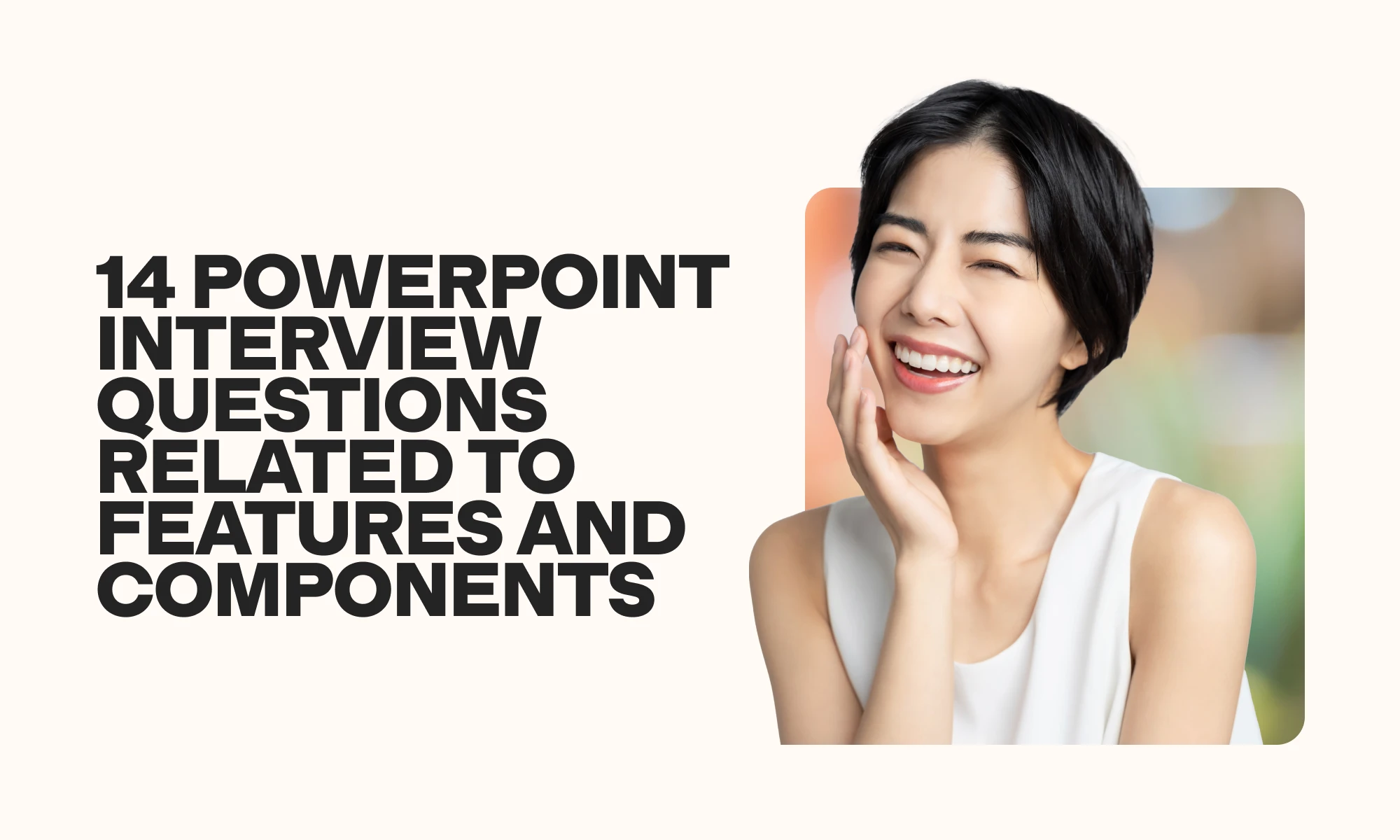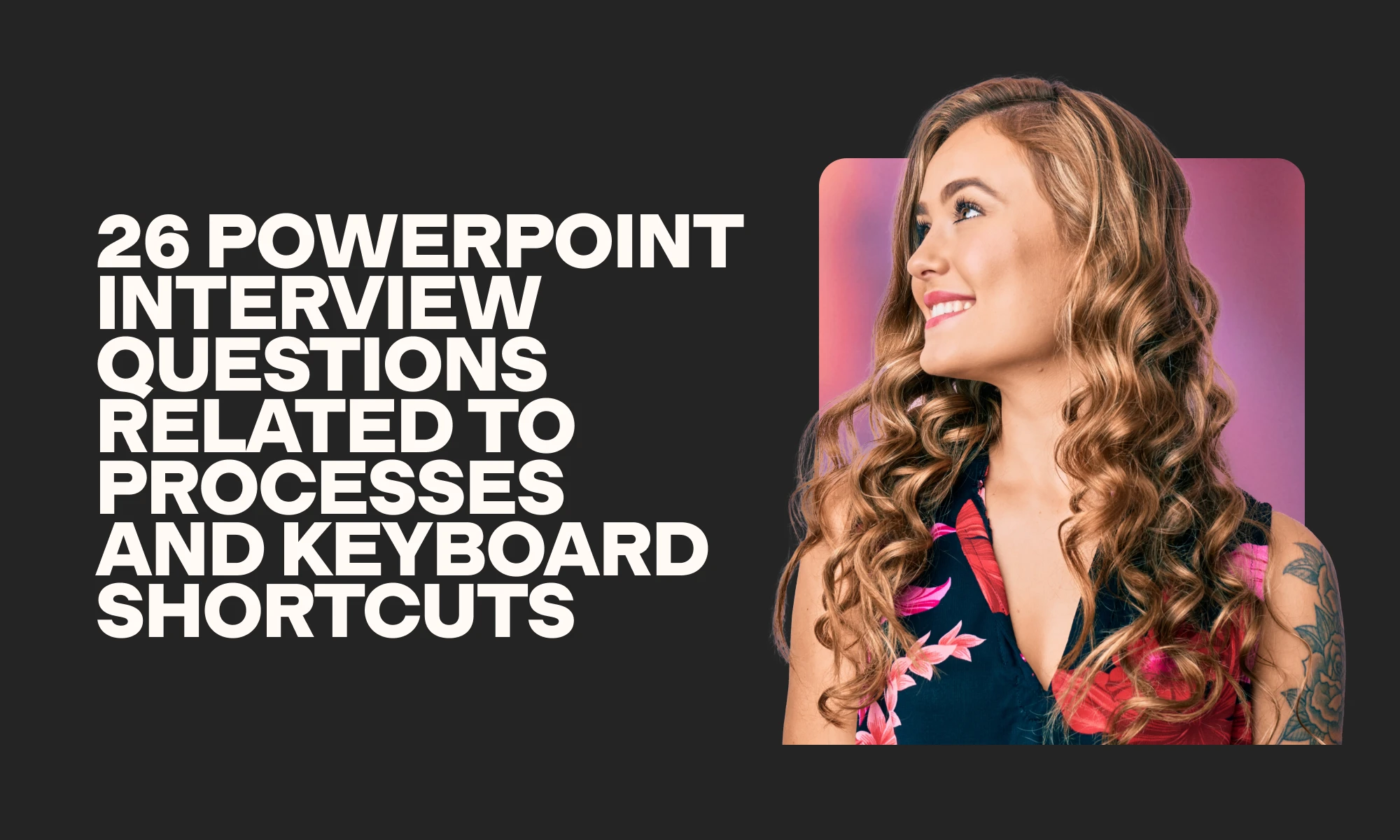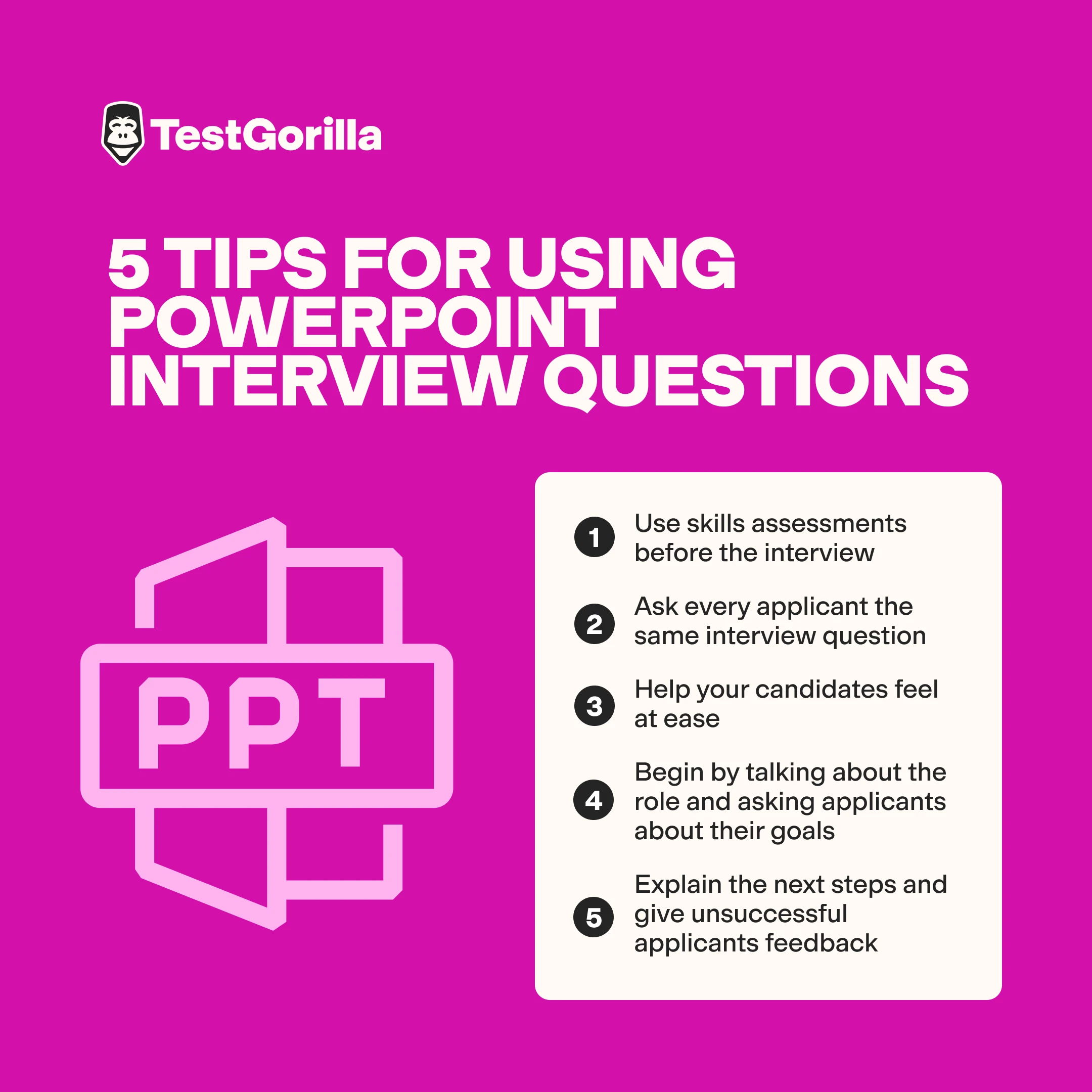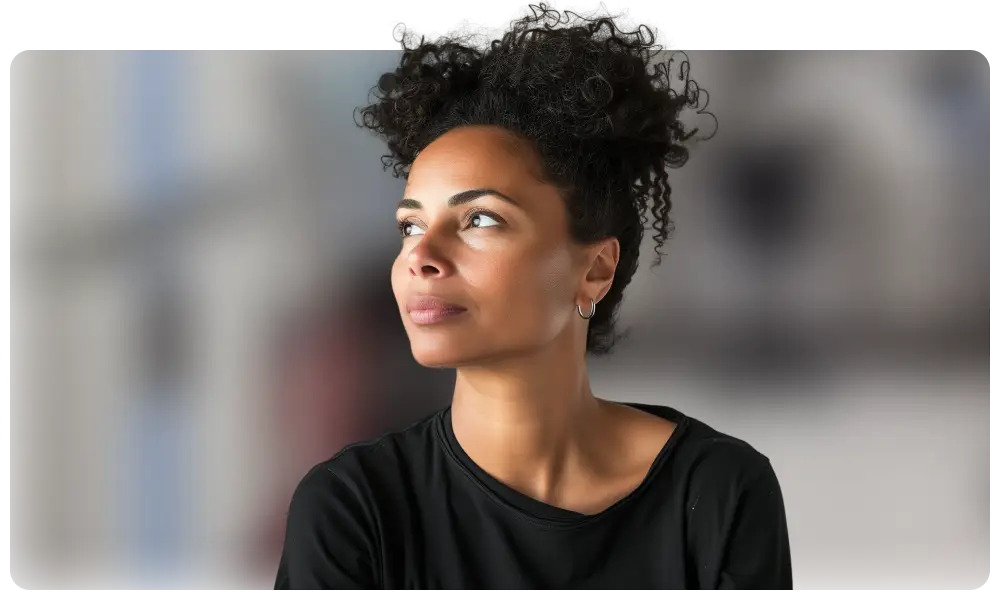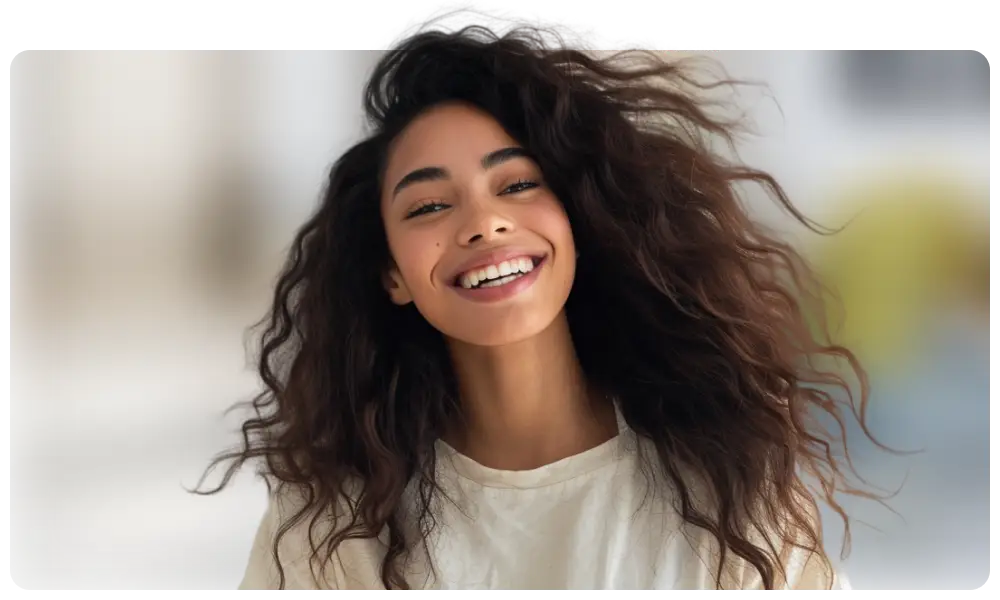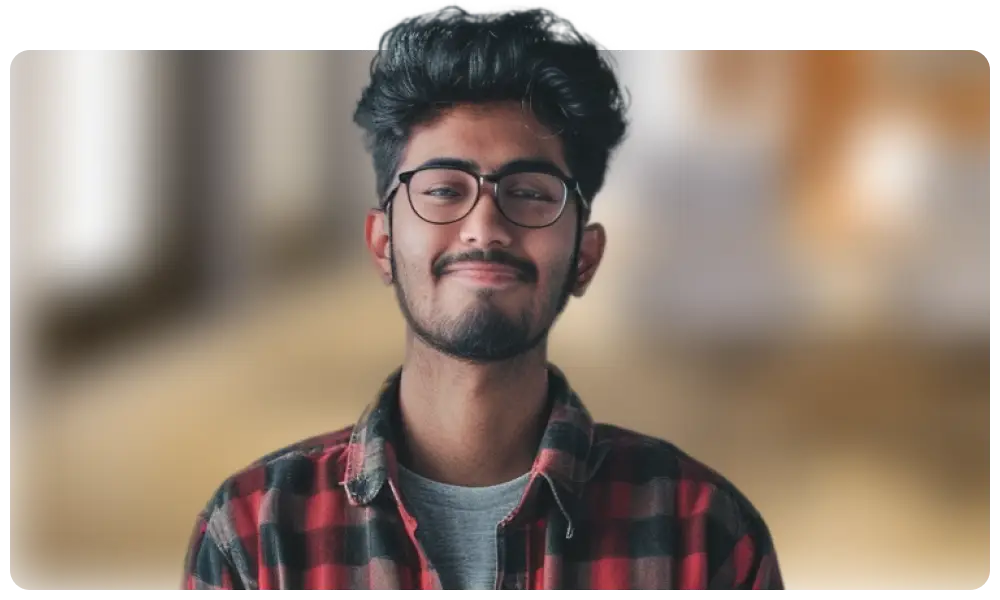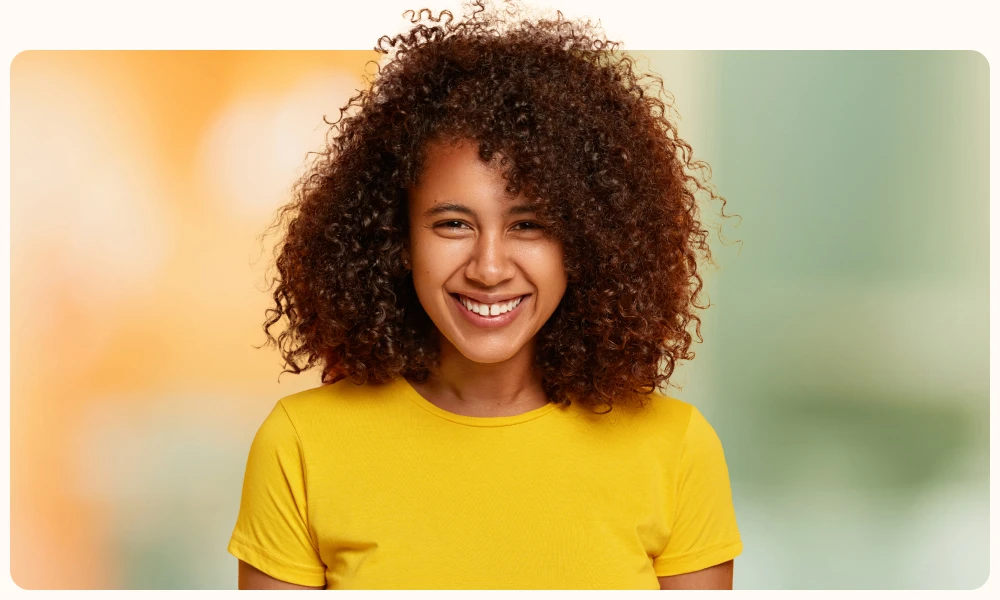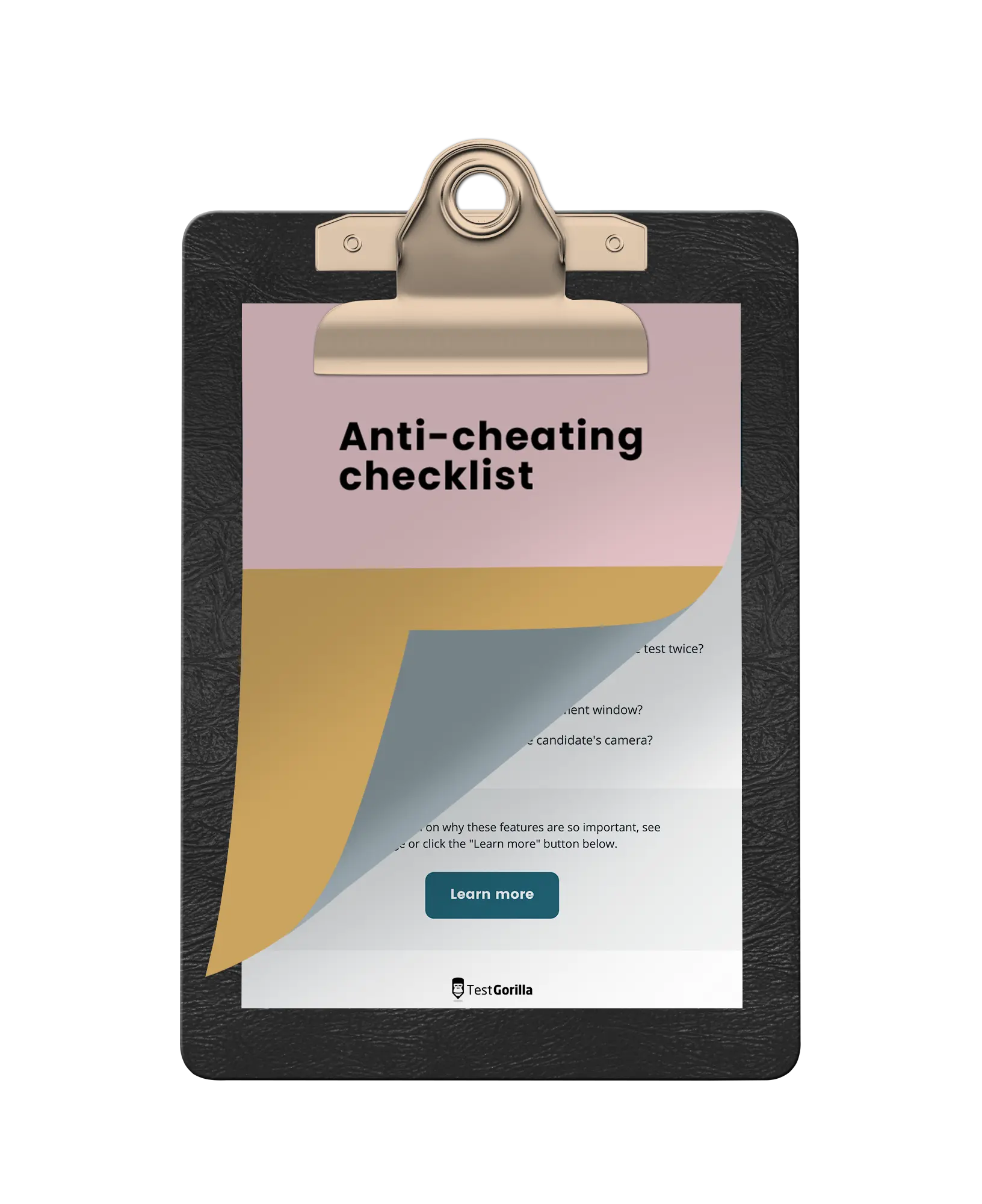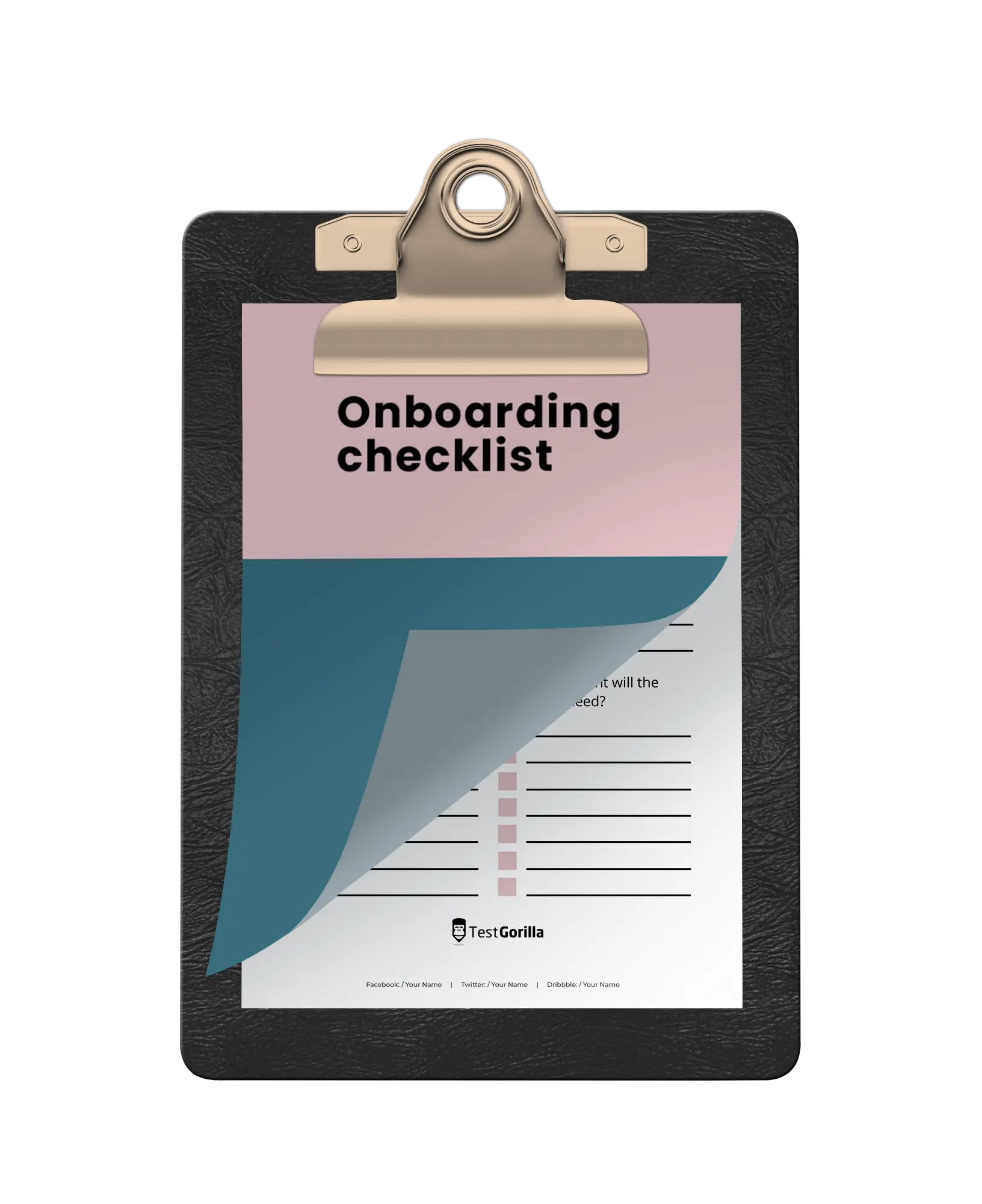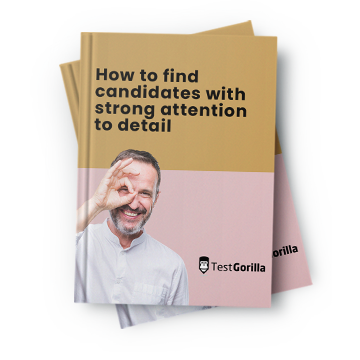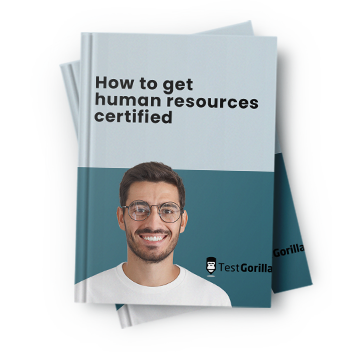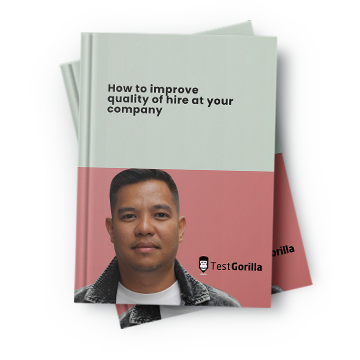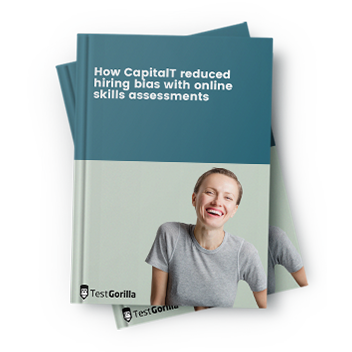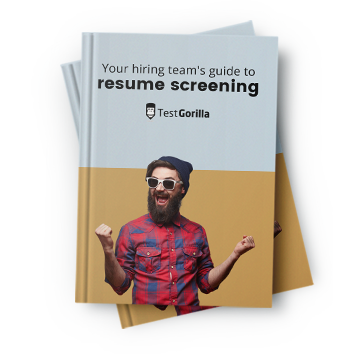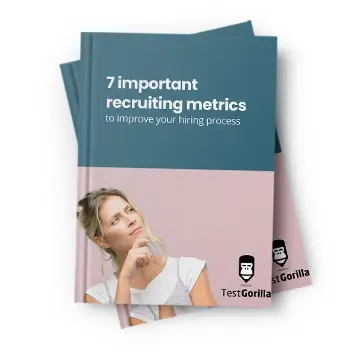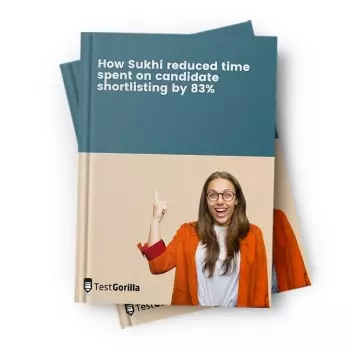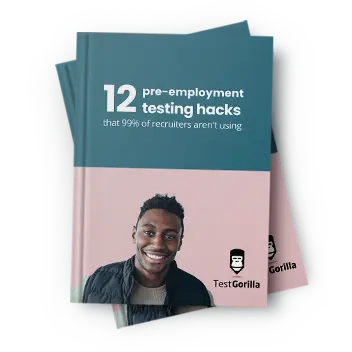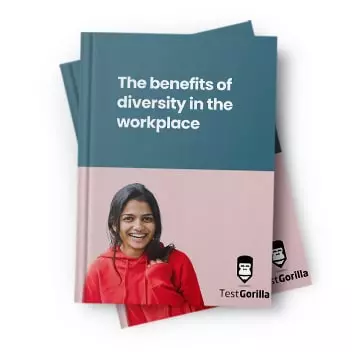Microsoft PowerPoint is a staple program for many businesses across the globe.
Professionals who know how to make the most of PowerPoint can assemble exceptional presentations and use it to disseminate intriguing ideas in a visual format.
But do you have the right person with the necessary PowerPoint skills on your team to help you create visually appealing presentations?
If you need to hire one, it’s critical that you test for PowerPoint skills and then interview applicants using the right PowerPoint interview questions.
Here are the 52 PowerPoint interview questions you can ask candidates to assess their skills.
Table of contents
- 10 general PowerPoint interview questions to ask applicants
- 5 general PowerPoint interview questions and answers
- 14 PowerPoint interview questions related to features and components
- 5 PowerPoint interview questions and answers related to features and components
- 26 PowerPoint interview questions related to processes and keyboard shortcuts
- 5 PowerPoint interview questions and answers related to processes and shortcuts
- 5 tips for using PowerPoint interview questions
- Find and hire the right PowerPoint expert with our selection of PowerPoint interview questions
10 general PowerPoint interview questions to ask applicants
Ask candidates these 10 PowerPoint interview questions to assess their general knowledge, skills, and experience related to PowerPoint.
Explain what PowerPoint is.
Explain what you can use PowerPoint for.
What’s the default file extension of PowerPoint files?
What are the main components of the PowerPoint home screen?
Explain how to create new PowerPoint presentations.
What is the ribbon in PowerPoint?
What is a Trigger for animation?
Which skills are required to use PowerPoint?
Describe your experience with PowerPoint.
What are the advantages of using PowerPoint?
5 general PowerPoint interview questions and answers
Here are five of the general PowerPoint interview questions above, along with answers you can use to evaluate your applicants’ responses.
1. Explain what you can use PowerPoint for.
Applicants who are seasoned PowerPoint users will know that this Microsoft Office tool helps show data or ideas in a presentation format using slides. Candidates should also understand that text, images, video, and audio can be added in a PowerPoint presentation.
2. What’s the default file extension of PowerPoint files?
Your applicants should know that PowerPoint files carry the .ppt or .pptx extension and that .ppt stands for “PowerPoint presentation.”
3. Which skills are required to use PowerPoint?
Do your candidates know that attention to detail is a vital skill required to use PowerPoint? They may also mention that Microsoft Office knowledge is critical for using PowerPoint efficiently.
4. What are the advantages of using PowerPoint?
There are three crucial advantages of using PowerPoint for presenting ideas and data:
Effortless organization: PowerPoint makes it easy to organize each item, arrange the order of slides, and set the layout of the master slide.
Professionally-looking designs: PowerPoint features many visually appealing designs and themes which users can customize easily.
Simple modifications: It’s easy to make changes to the available designs and add different items to the presentation.
5. What is the ribbon in PowerPoint?
Applicants should be aware that the ribbon is a menu that features labels and tabs at the top of the PowerPoint window. Users can navigate to different labels in the ribbon to access PowerPoint’s tools and features.
14 PowerPoint interview questions related to features and components
Ask your applicants these 14 PowerPoint interview questions related to the program’s features and components to thoroughly assess their PowerPoint knowledge.
Explain what zoom control is.
Explain what live PowerPoint presentations are.
Explain what duration does in the PowerPoint animation pane.
Explain what a placeholder is.
Explain why transitions are useful in PowerPoint.
Explain what slide sorter view is.
Explain what a motion path is.
Explain what the notes pane does.
Explain what the eyedropper tool does in PowerPoint.
Explain what slide view does in PowerPoint.
What does the fit to window tab do in PowerPoint?
What does the insert tab do in PowerPoint?
What does the reading view do in PowerPoint?
Explain what the chart option does in PowerPoint.
5 PowerPoint interview questions and answers related to features and components
Here are the answers to five of the PowerPoint interview questions related to features and components above. Use these to evaluate the depth of your applicants’ knowledge.
1. Explain what a placeholder is.
A placeholder is a pre-formatted section or area located on a PowerPoint presentation slide enclosed with dotted borders.
The dotted borders make it easier to identify where different placeholders are located. Placeholders are used to format slides consistently.
2. Explain why transitions are useful in PowerPoint.
Can your applicants explain that transitions in PowerPoint make it easier to present data in a visually compelling format?
Knowledgeable applicants may also explain that many different transitions, such as fade or dissolve, help capture the viewers’ attention for longer.
3. Explain what a motion path is.
Applicants should have no problem explaining that a motion path is an approach that presenters use to move or add motion to slide objects.
Can your applicants also explain that users can access the motion path option by selecting an object and navigating to the Animation tab?
4. Explain what slide view does in PowerPoint.
If your applicants have used PowerPoint extensively, they should know that slide view enables users to view the PowerPoint presentation slides in different modes, including:
Normal
Slide sorter
Reading view
Slide show
5. Explain what zoom control is.
Applicants familiar with PowerPoint should know that zoom control enables users to zoom in and out of slides. Candidates should also know that they can access the zoom control option by navigating to the slide view tab.
26 PowerPoint interview questions related to processes and keyboard shortcuts
Ask your applicants some of these 26 PowerPoint interview questions related to processes and keyboard shortcuts to determine whether their skills match your open role.
How would you set up a live PowerPoint presentation?
How would you add bookmarks to PowerPoint videos?
Which is the shortcut to add a new slide to a presentation?
Which steps would you use to set up password protection for a presentation?
Which shortcut keys would you use to start a PowerPoint presentation slideshow?
Which shortcut key would you use to exit a PowerPoint presentation slideshow?
How would you insert videos into a PowerPoint presentation?
Explain how you would add a motion path to a PowerPoint presentation.
Explain how you would change themes in PowerPoint.
How would you convert a PowerPoint presentation into a video?
How would you use PowerPoint to record a video?
How would you merge shapes and text?
How would you edit your presentation’s master slide?
How would you add a clickable list in PowerPoint?
Which shortcut keys would you use to open an existing document?
How would you embed an Excel chart into a PowerPoint presentation?
How can you customize the ribbon in PowerPoint?
How would you add a header to a PowerPoint presentation?
How do you add slide numbers to a PowerPoint presentation?
Which shortcut keys would you use to add a hyperlink to a presentation?
How would you create a PDF version of a PowerPoint presentation?
How would you use the eyedropper tool in PowerPoint?
How would you arrange your slides into different sections in PowerPoint?
How would you use the notes page view in PowerPoint?
How would you test an action button in PowerPoint?
How do you find new ideas for PowerPoint presentation designs?
5 PowerPoint interview questions and answers related to processes and shortcuts
Here are the answers to five of the above PowerPoint interview questions related to processes and keyboard shortcuts. Use them as a guide when evaluating your applicants’ PowerPoint skills.
1. Which steps would you use to set up password protection for a presentation?
Your applicants should be able to explain the steps required to set up password protection for a presentation. To protect a PowerPoint file with a password, you need to:
Navigate to File
Select the Passwords option
Select “Encrypt this presentation and require a password to open.”
Enter the chosen password
Enter the password again to verify it
Press Set Password
2. How do you find new ideas for PowerPoint presentation designs?
Applicants should be aware that they can find ideas for PowerPoint presentation designs by navigating to the Design tab located on the ribbon. Users can then choose from the large selection of PowerPoint presentation designs that are available.
3. How would you edit your presentation’s master slide?
Your candidates should be able to explain the steps required to edit a presentation’s master slide in PowerPoint. For this, the user needs to
Navigate to View on the ribbon
Select Slide Master
Navigate to the first slide on the left pane (which is the master slide)
Make changes to the master slide by using the required ribbon options
Select the Close Master View option once they’re satisfied with the changes
4. Which shortcut keys would you use to add a hyperlink to a presentation?
Can your applicants explain that using the Ctrl + K shortcut key will open the Insert Hyperlink window? Do they know that users can then select a file or page to use as a hyperlink and then press OK to add it?
5. How would you add bookmarks to PowerPoint videos?
Applicants should be able to outline the required steps to add bookmarks to PowerPoint videos:
Open the presentation and selecting the video
Navigate to the part of the video to which the bookmark should be added
Select Playback and Add Bookmark
Candidates should also know a video can have several bookmarks and that users can view the bookmark on the video timeline.
5 tips for using PowerPoint interview questions
If you’ve chosen to include some of our PowerPoint interview questions in your hiring process, here are some tips to ensure the whole process flows without any issues.
1. Use skills assessments before the interview
As soon as you receive applications for your open role, send invitations to your applicants to complete a skills assessment of up to five skills tests relevant to the position. Remember to add a PowerPoint test.
This method is the quickest, easiest, and most efficient way to effectively filter out applicants who don’t have the right skills you’re looking for – and aren’t proficient PowerPoint users.
Make a selection based on the test results and invite your best candidates to an interview. There, you can use the above PowerPoint interview questions, along with other relevant questions.
2. Ask every applicant the same interview questions
There’s no question that fairness and objectivity are essential during the hiring process – and technology can greatly help with that.
In addition to that, you should ask every applicant the same interview questions in the same or similar order. This is known as structured interviewing and is used by Google, among many other companies.
This approach also facilitates your work when you compare your applicants’ responses to make an objective hiring decision. For the best results, use it in combination with a scoring sheet.
3. Help your candidates feel at ease
Before you begin the interview and proceed to ask the core interview questions, make sure candidates feel at ease.
Welcome them to the building, offer them water, show them around the office, and ask them if they arrived okay at the building.
When you begin the interview, summarize the interview structure to let applicants know what to expect.
For example, let them know that the first part of the interview will involve discussing the organization and learning about the applicant’s goals. Inform applicants that you’ll then ask them a few interview questions and will close the interview by answering any questions they have for you.
4. Begin by talking about the role and asking applicants about their goals
Start the interview by briefly describing your organization and its main objectives. Follow this up by talking about the open role and giving applicants a description of its responsibilities, including details that weren’t mentioned in the job description.
Then, ask your applicants about their career goals to learn whether their ambitions align with the organization’s objectives.
5. Explain the next steps and give unsuccessful applicants feedback
After finishing the interview, explain the next steps to applicants. Inform them when you will next contact them and give them details about what to expect if they have been selected.
Once you have interviewed all candidates, give your unsuccessful applicants feedback using your notes from the interview and test results.
Find and hire the right PowerPoint expert with our selection of PowerPoint interview questions
Hiring the right PowerPoint expert for your organization doesn’t have to be difficult. Take a look at TestGorilla’s test library to see all the available skills tests and start selecting the right ones for your open role.
Once your applicants have completed your skills assessment (featuring a PowerPoint test), invite the most skilled ones to an interview and use the PowerPoint interview questions listed in this article to further evaluate their skills.
Hire a seasoned PowerPoint professional without complications, avoid costly mis-hires, and streamline your hiring process with TestGorilla. Get started for free today.
Related posts
Hire the best candidates with TestGorilla
Create pre-employment assessments in minutes to screen candidates, save time, and hire the best talent.
Latest posts
The best advice in pre-employment testing, in your inbox.
No spam. Unsubscribe at any time.

Hire the best. No bias. No stress.
Our screening tests identify the best candidates and make your hiring decisions faster, easier, and bias-free.
Free resources
This checklist covers key features you should look for when choosing a skills testing platform
This resource will help you develop an onboarding checklist for new hires.
How to assess your candidates' attention to detail.
Learn how to get human resources certified through HRCI or SHRM.
Learn how you can improve the level of talent at your company.
Learn how CapitalT reduced hiring bias with online skills assessments.
Learn how to make the resume process more efficient and more effective.
Improve your hiring strategy with these 7 critical recruitment metrics.
Learn how Sukhi decreased time spent reviewing resumes by 83%!
Hire more efficiently with these hacks that 99% of recruiters aren't using.
Make a business case for diversity and inclusion initiatives with this data.